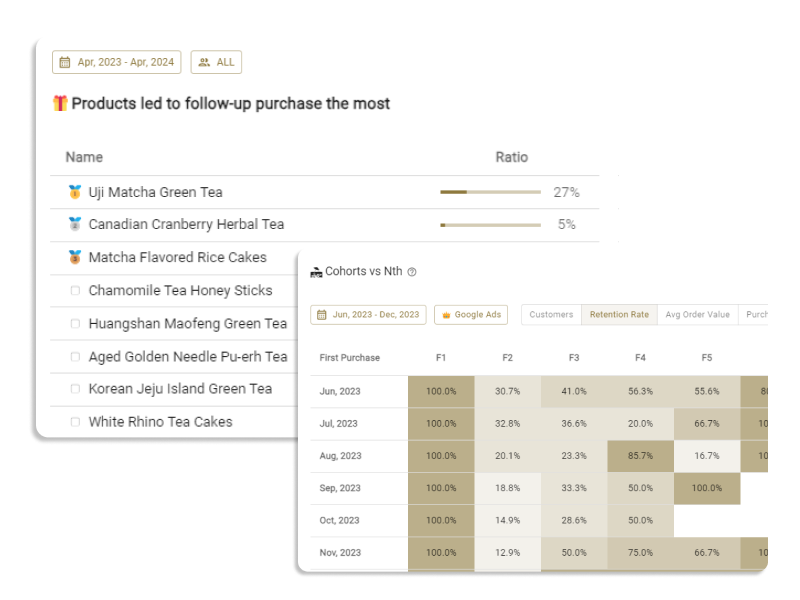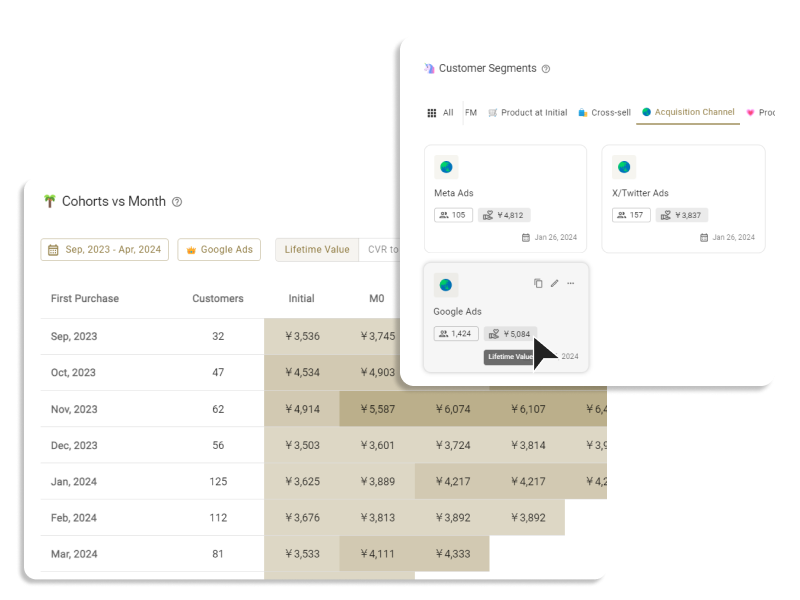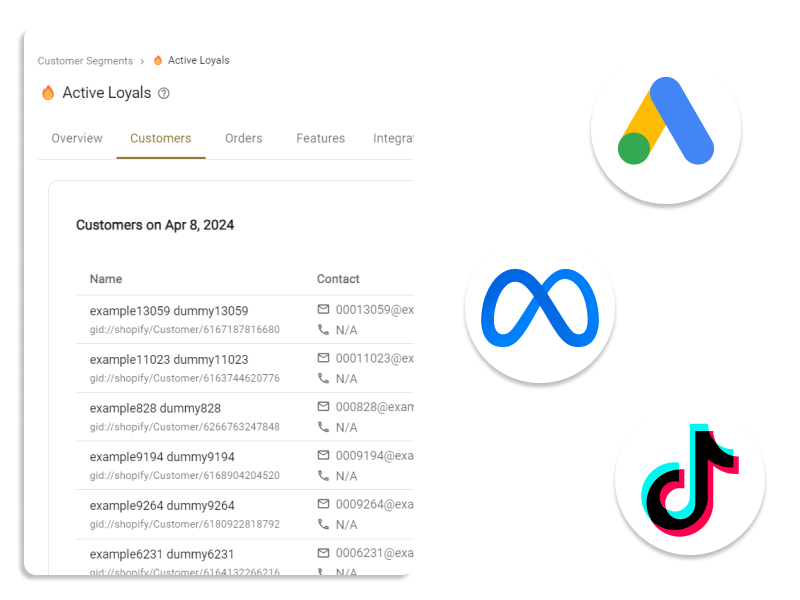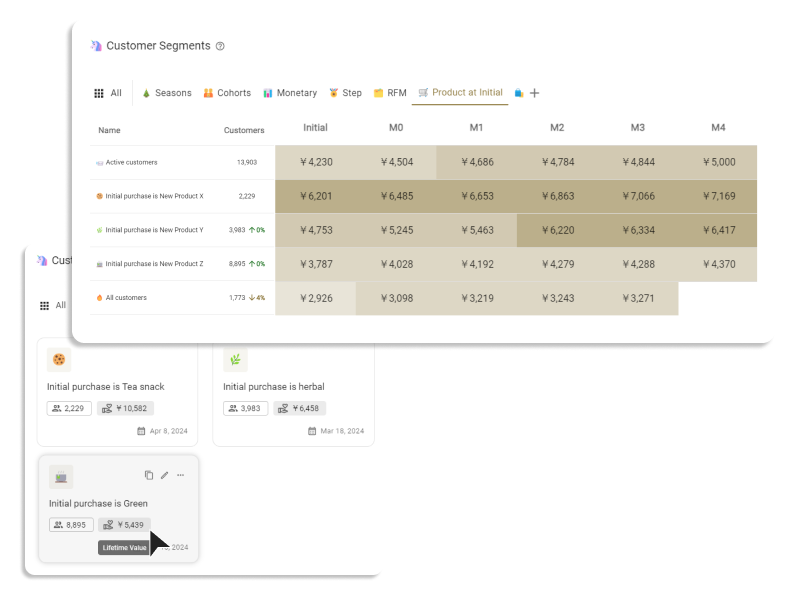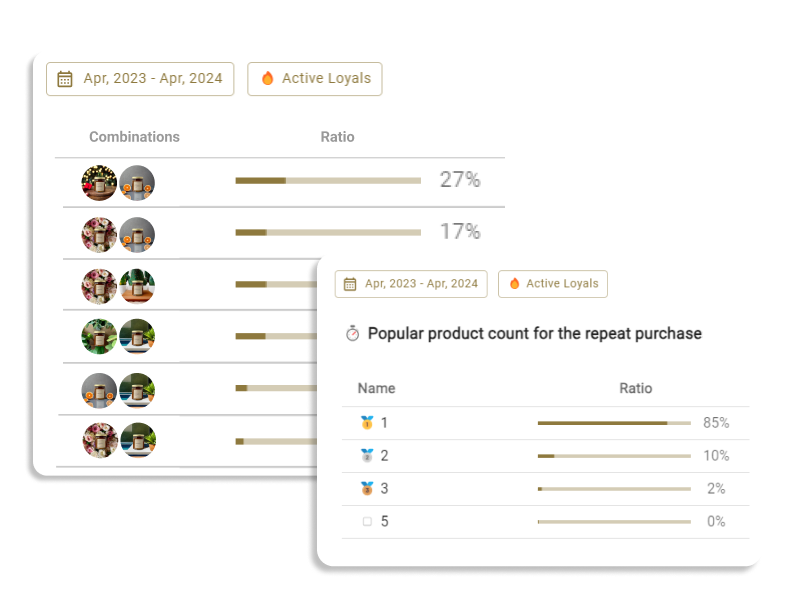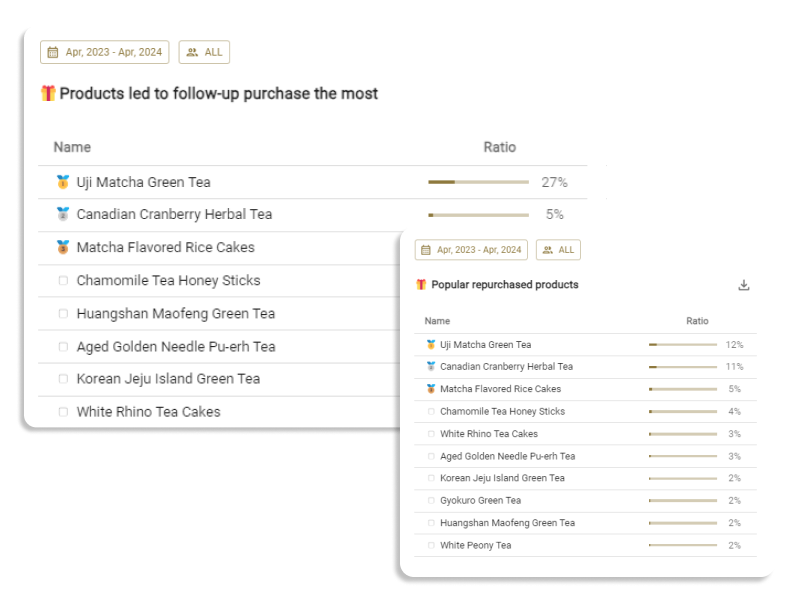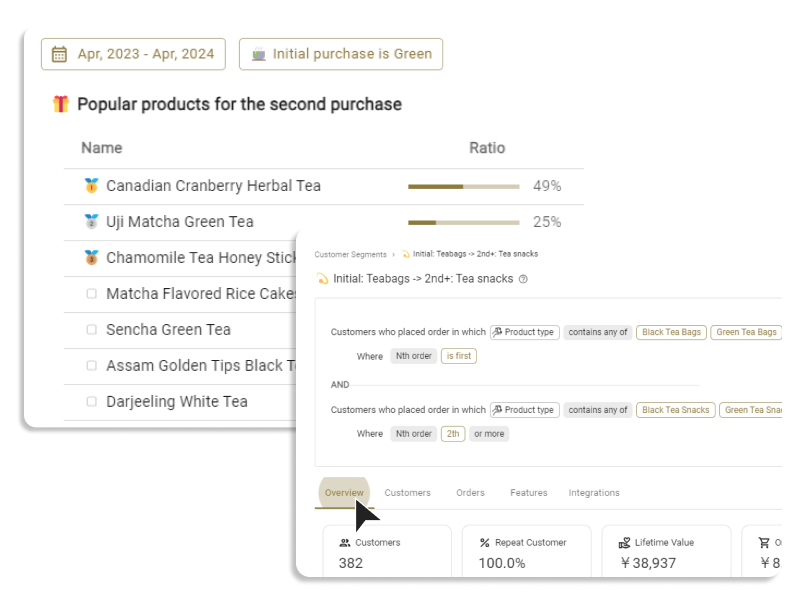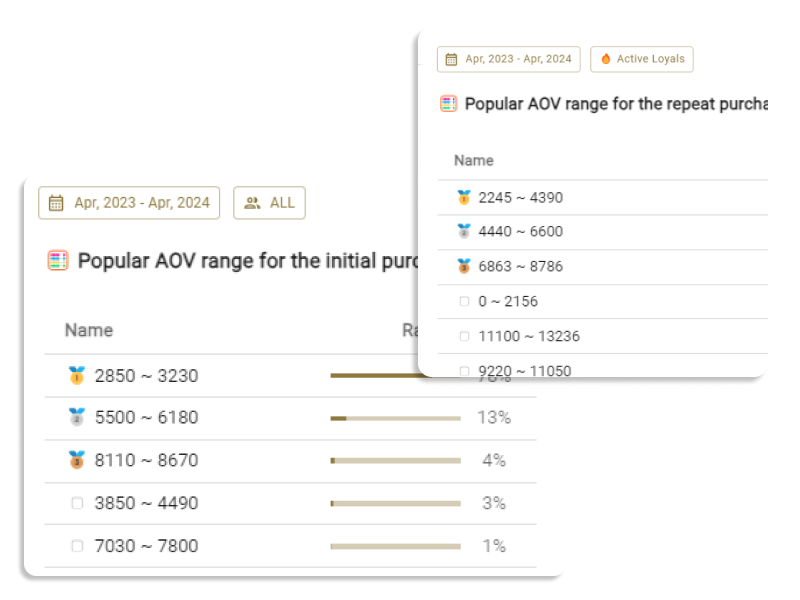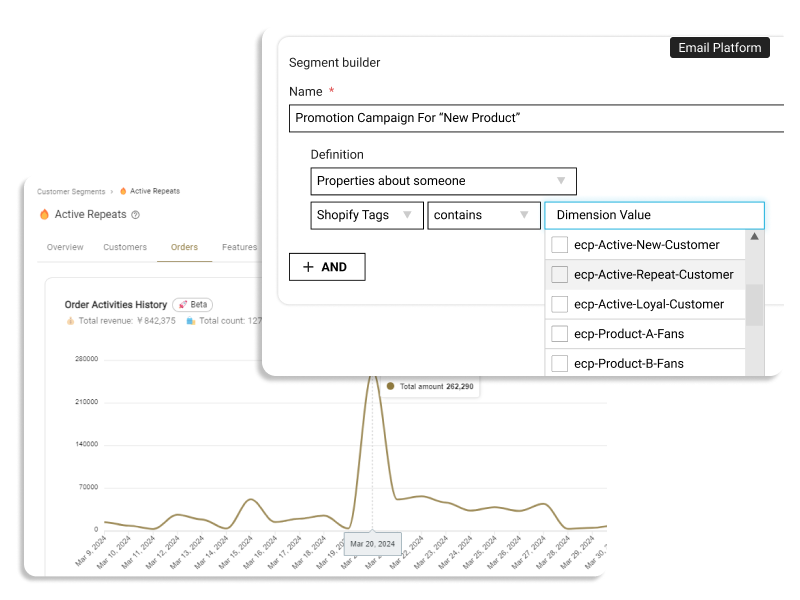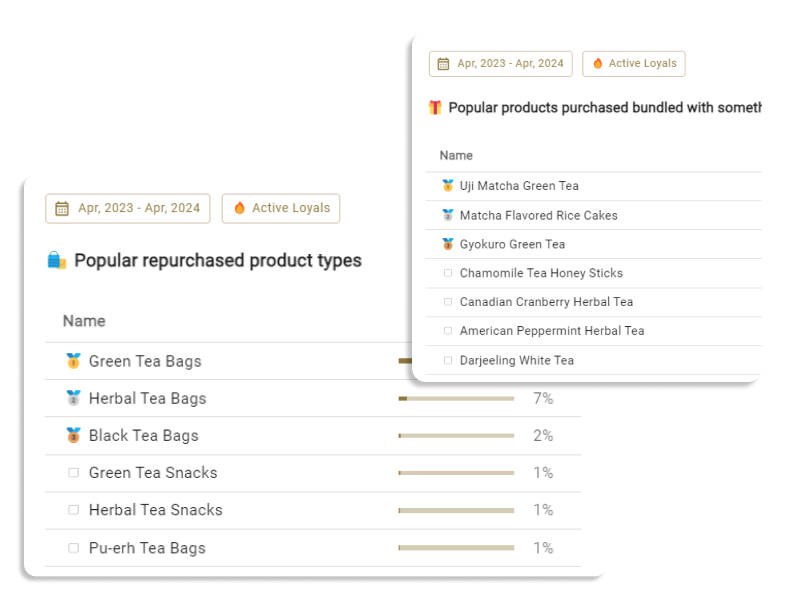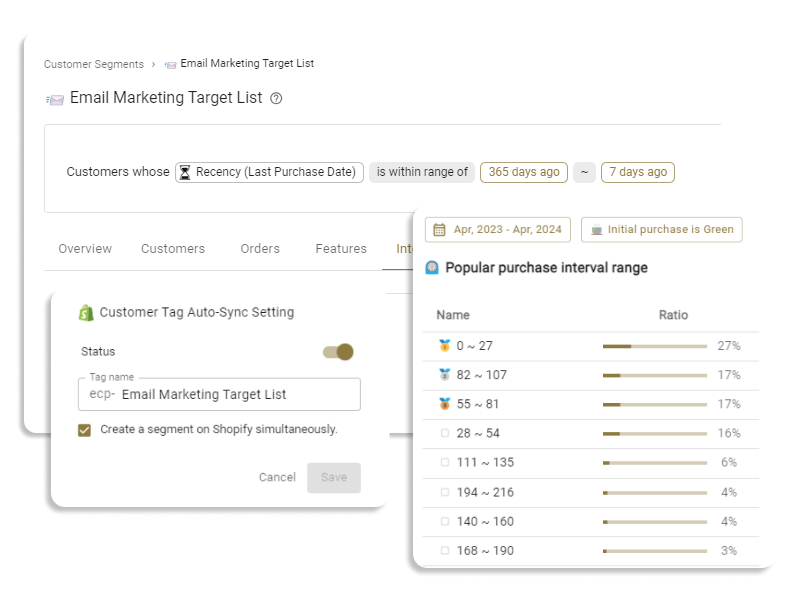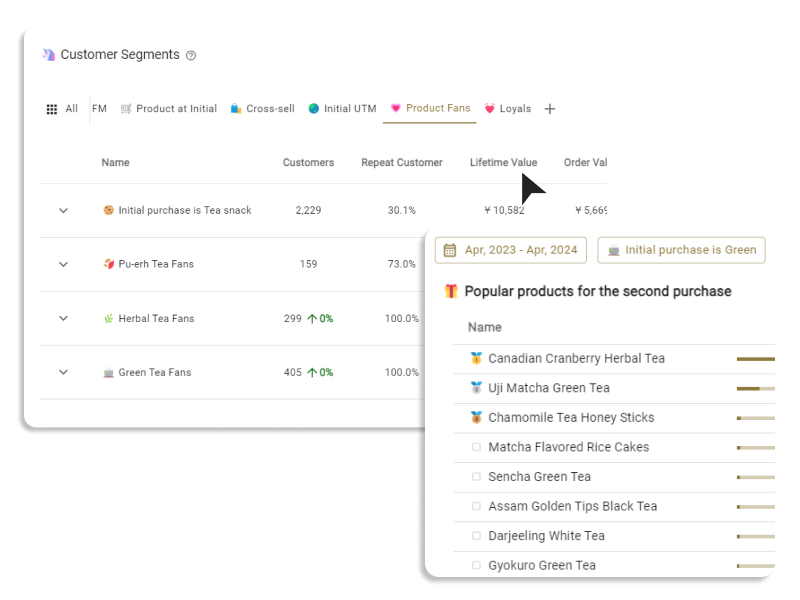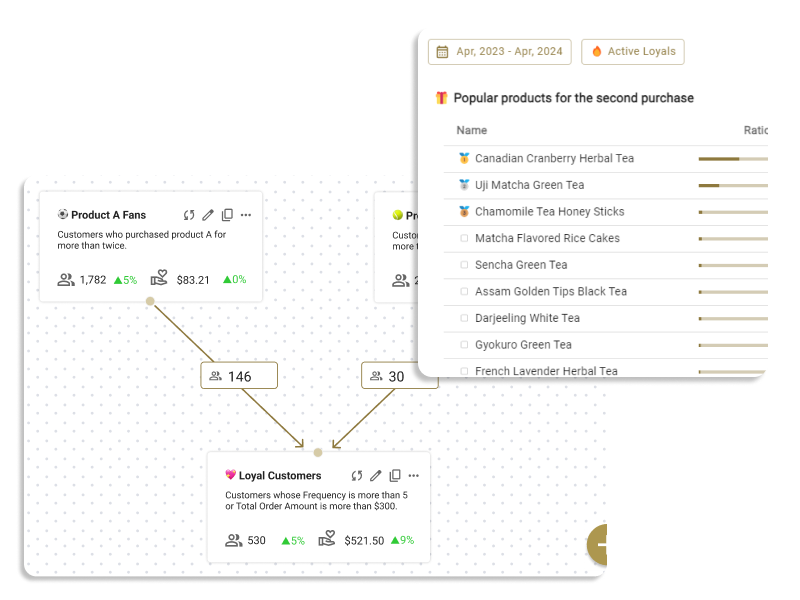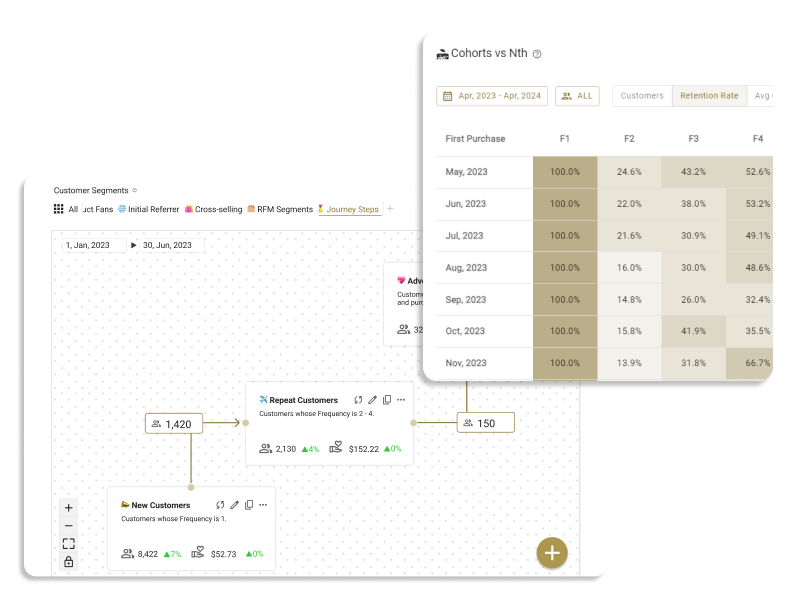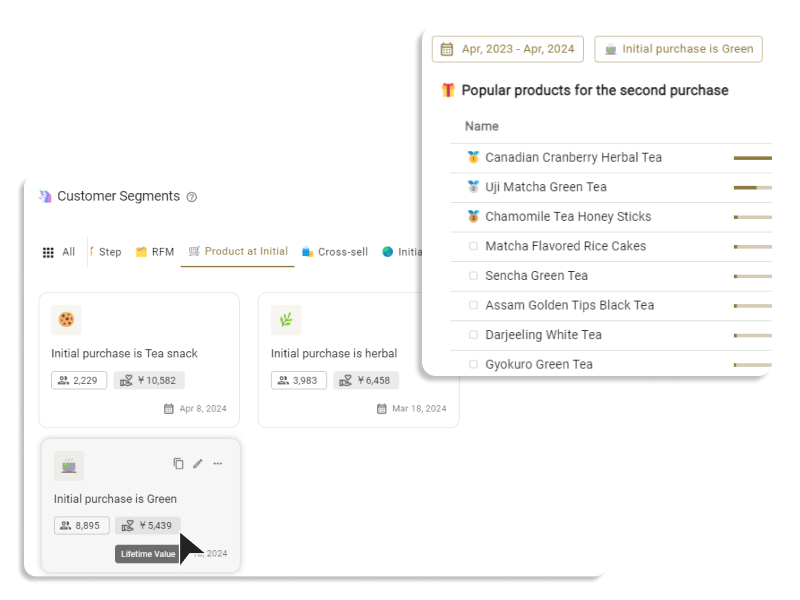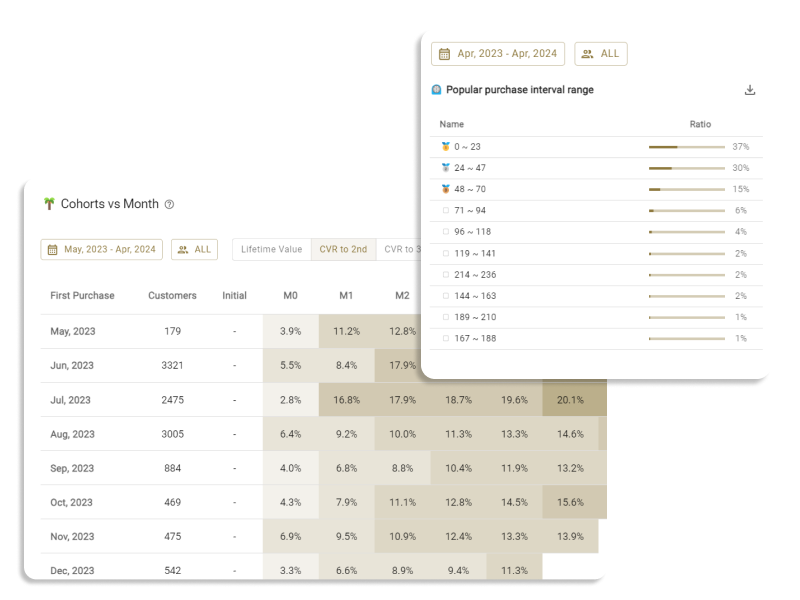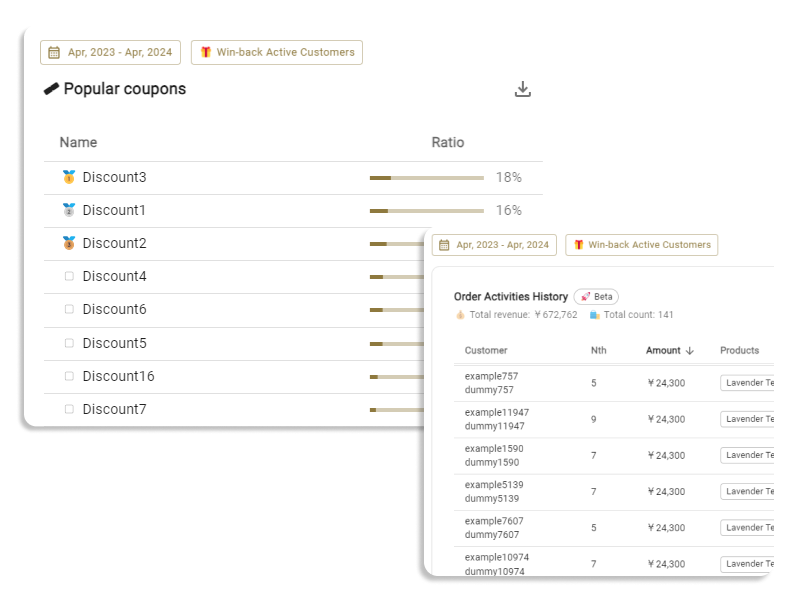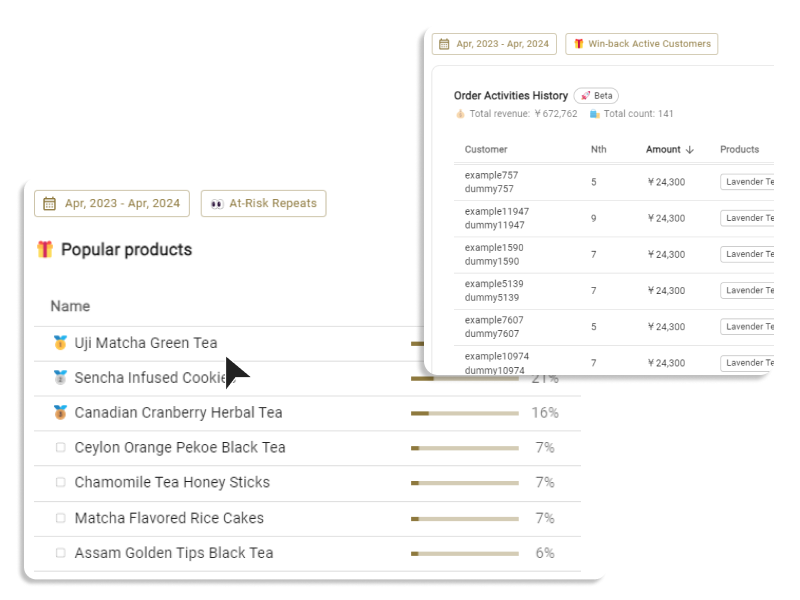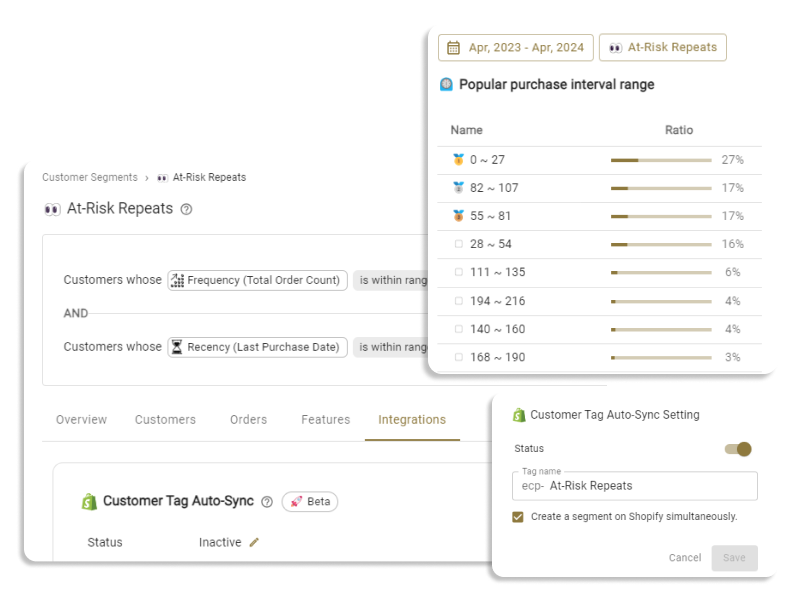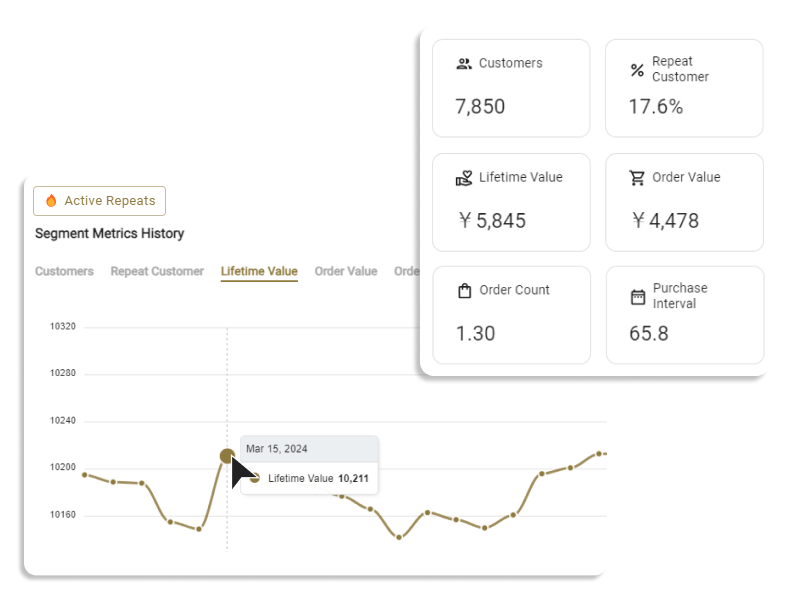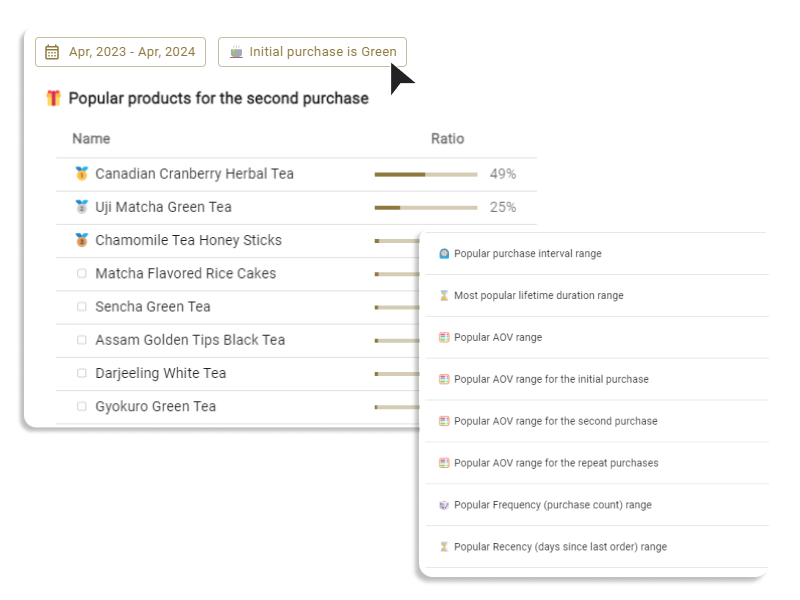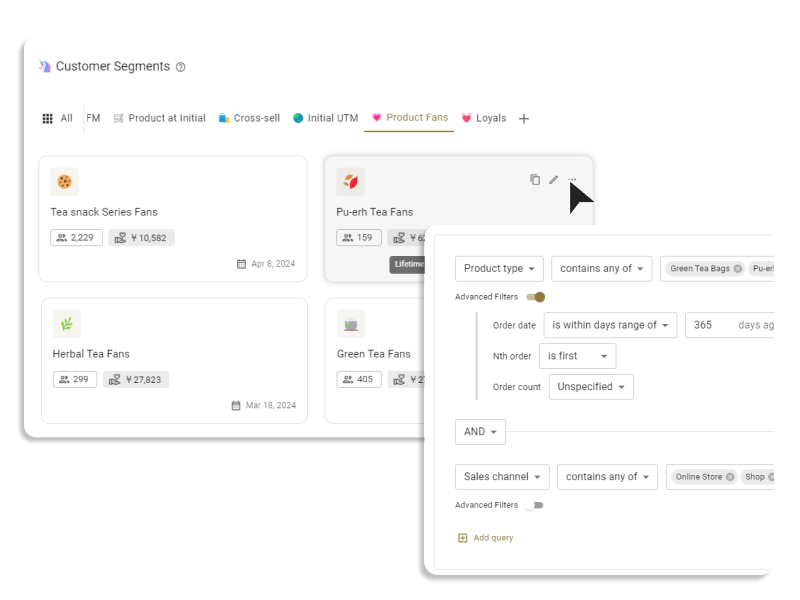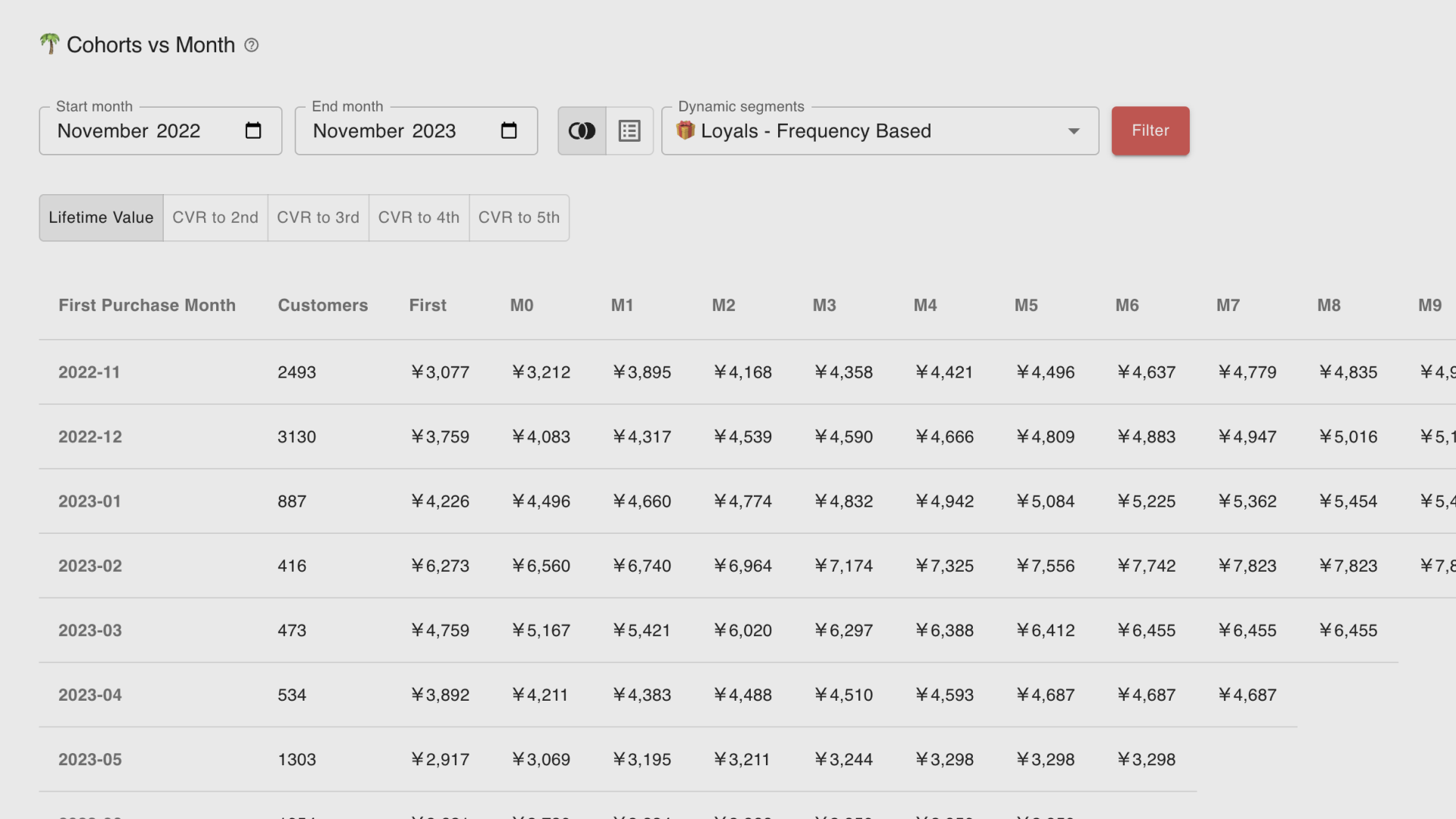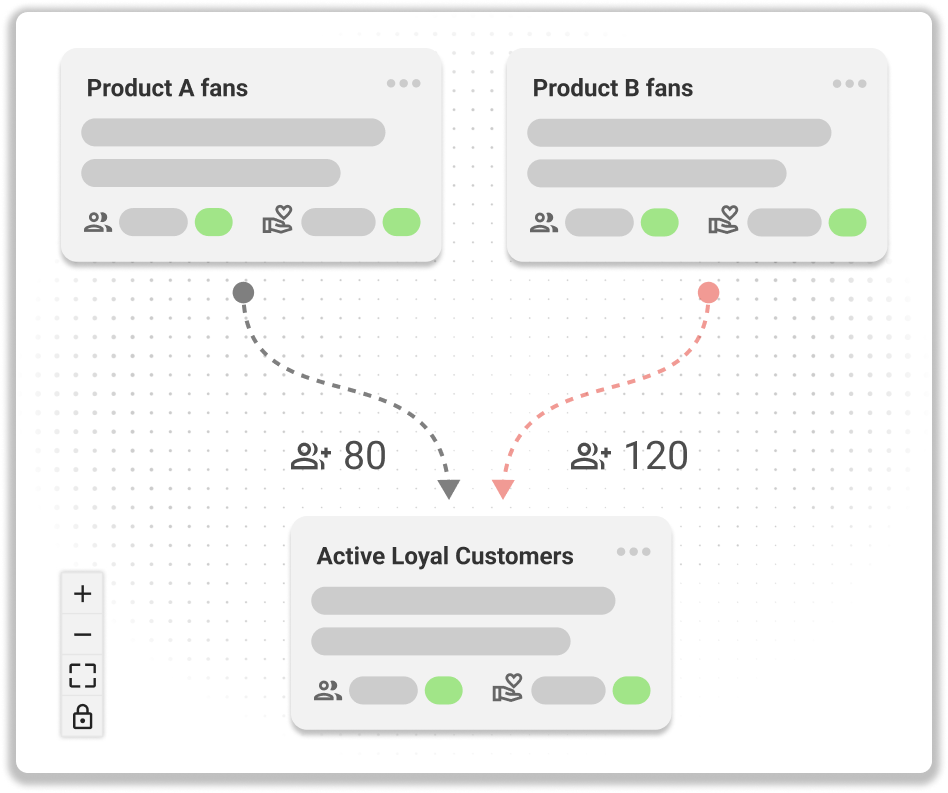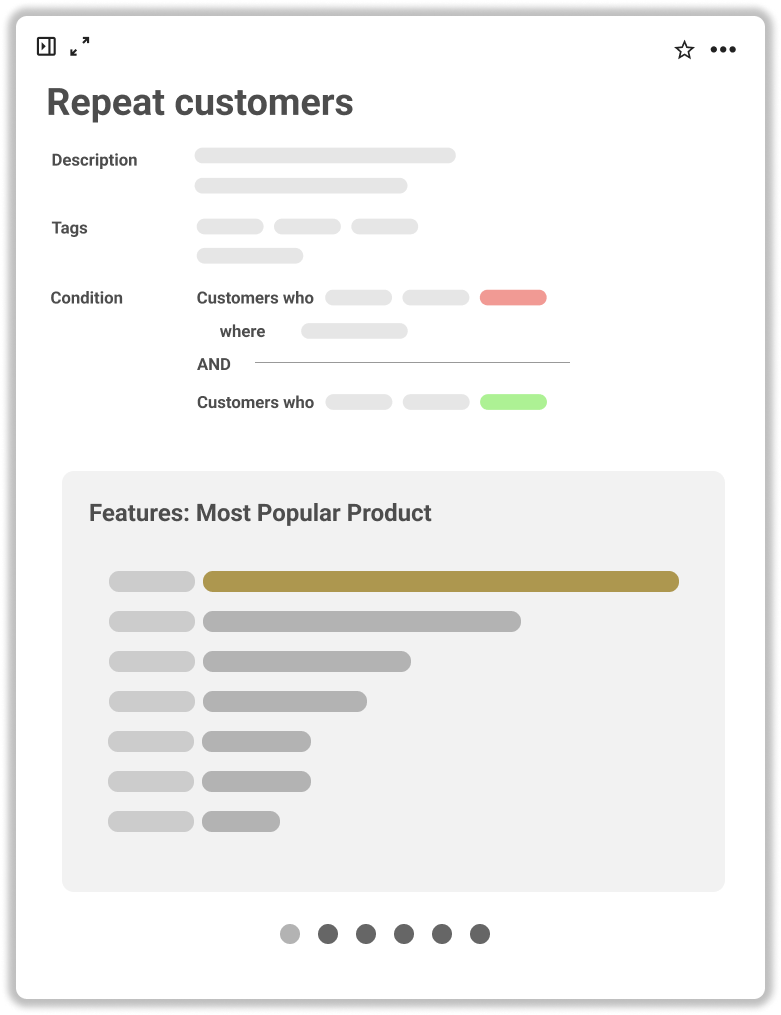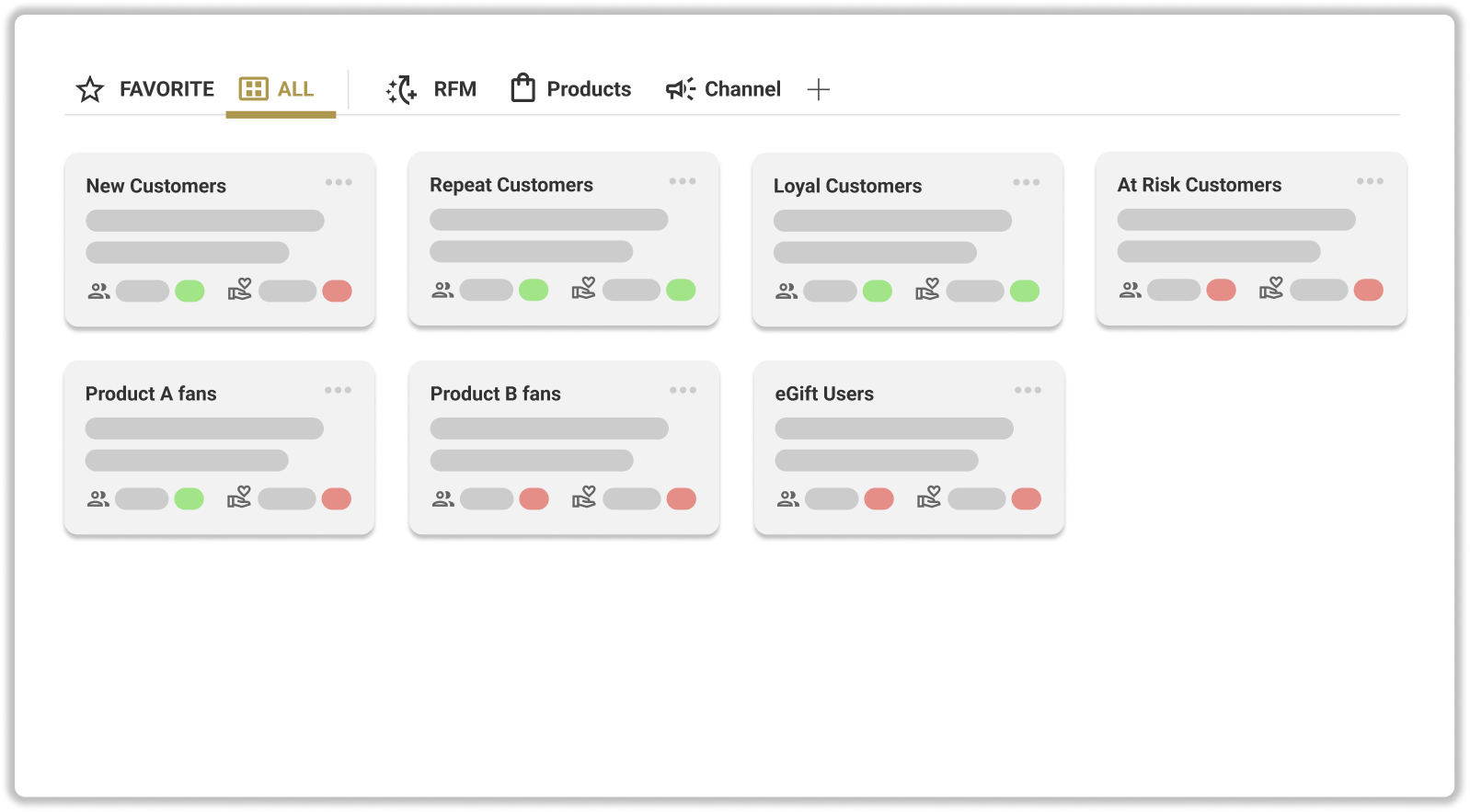What is Template?
- We provide examples of how to create customer segments (how to combine conditions) based on cases from ECPower users, published as templates.
- Please use these to expand your ideas on what kind of customer segments to create.
.png)
Check
- You can check the detailed condition settings of the templates.
- It displays the usage scenarios for the templates and the strategy ideas for the customer segments.
Create
- By clicking 'Create' on each template, you will transition to the new create customer segment page while retaining the template's condition settings. Please edit and create as appropriate.
Categories
"Manage Segments"
"Plan Campaigns"
Default value for templates
- Default value for RFM segments are set as follows. Please adjust the default values of the template according to the situation of your store.
- In other templates, values are set randomly from each dimension of the store's data.