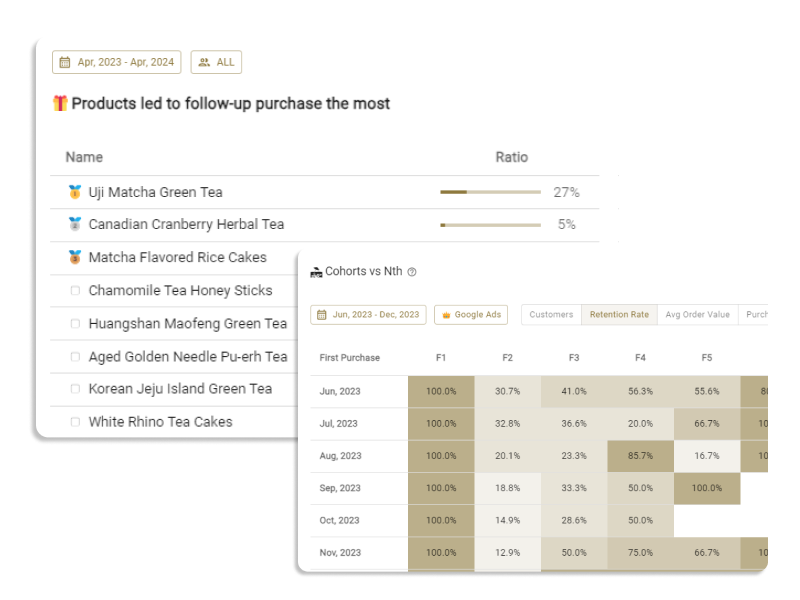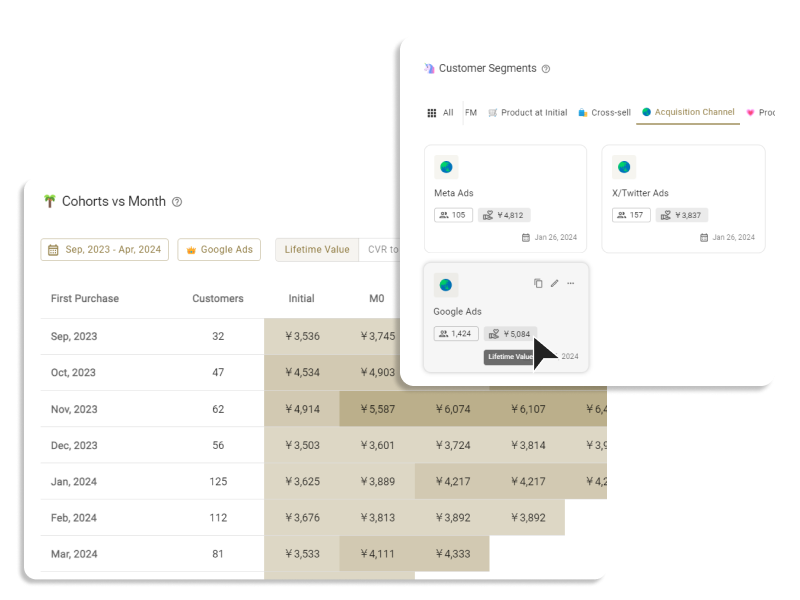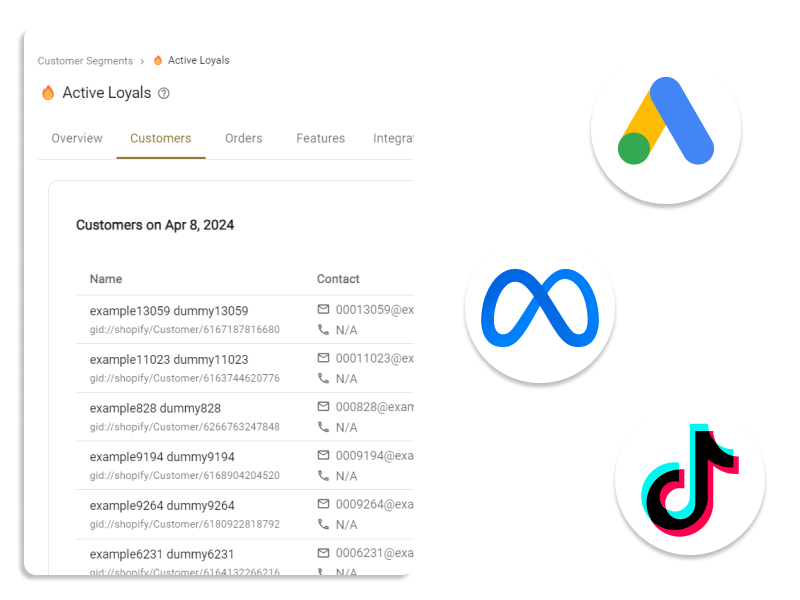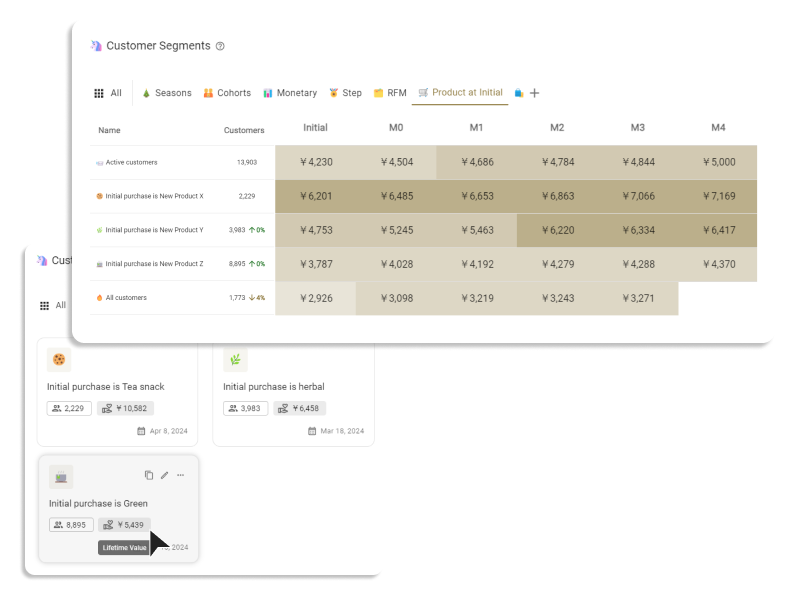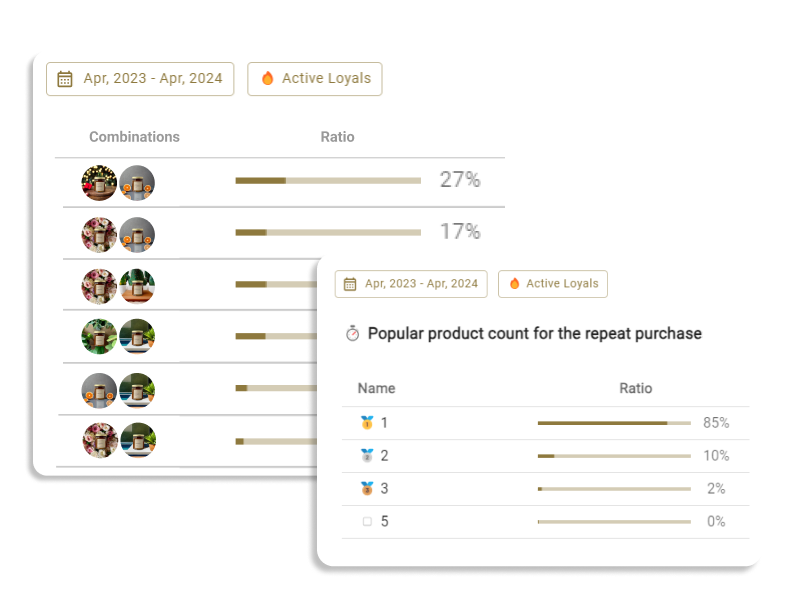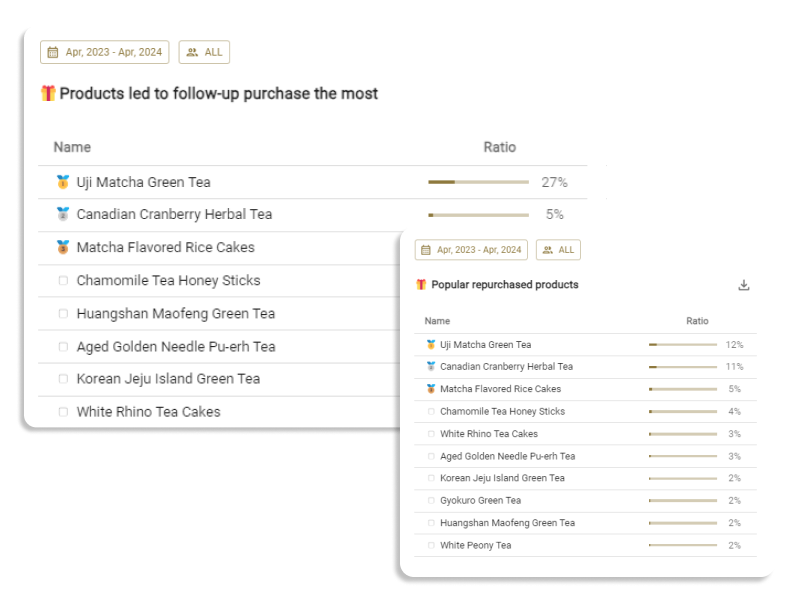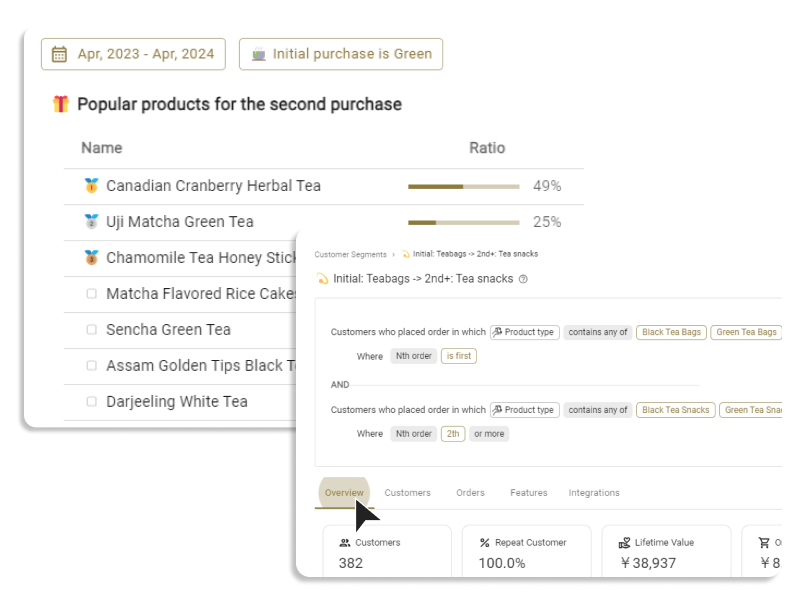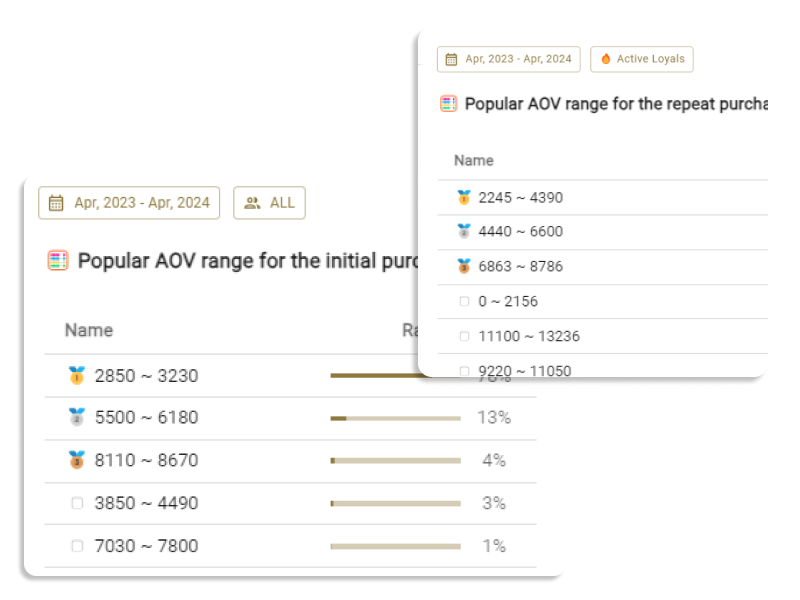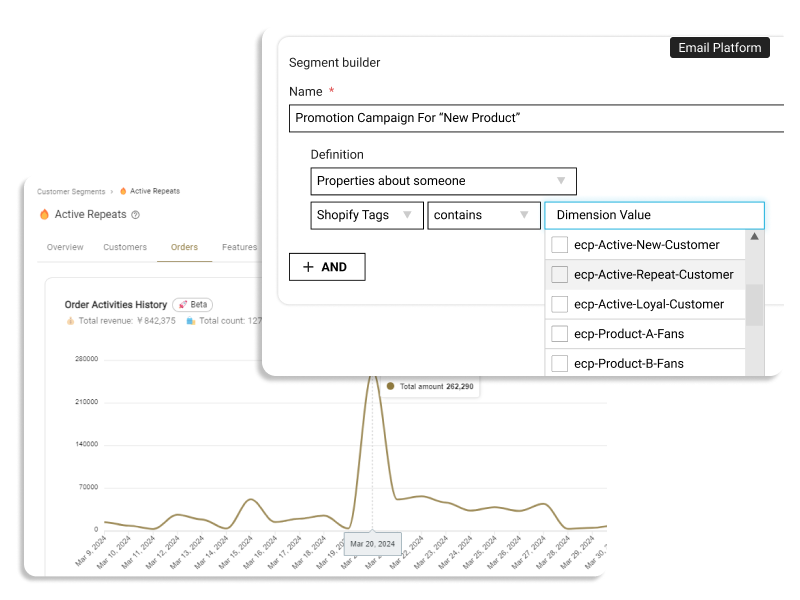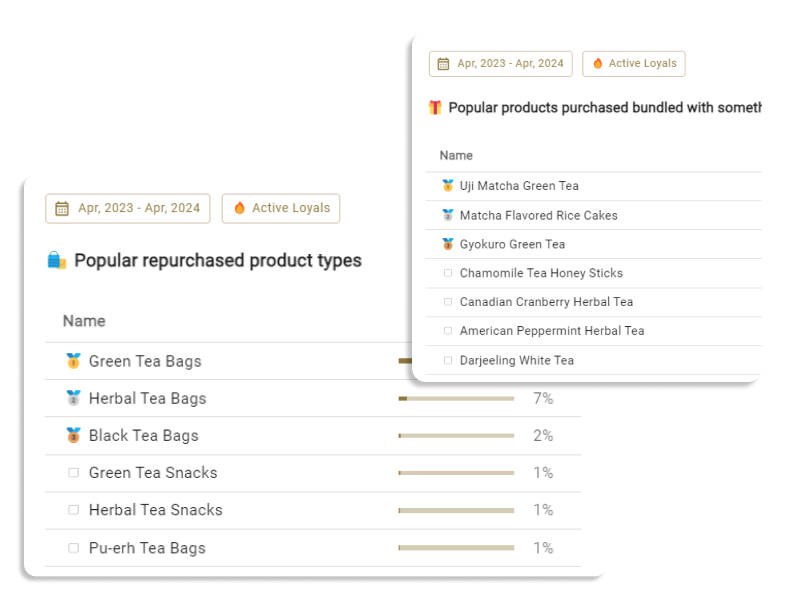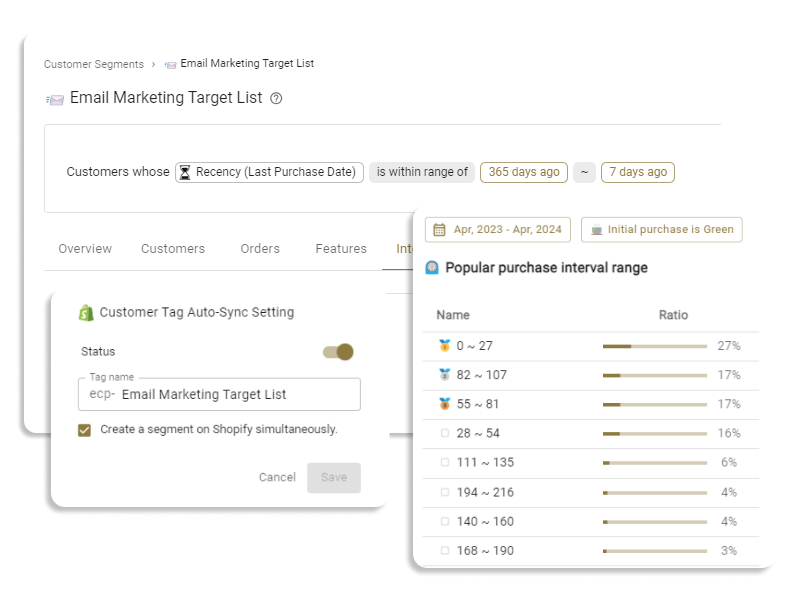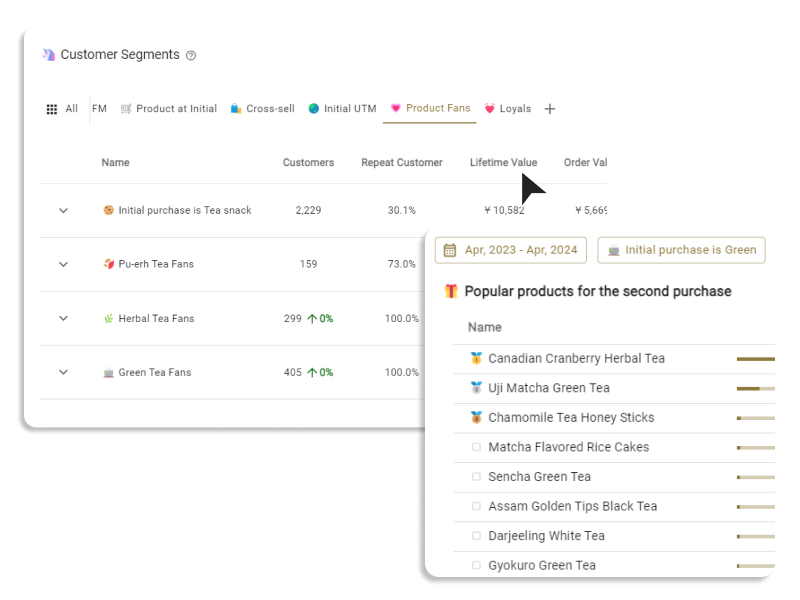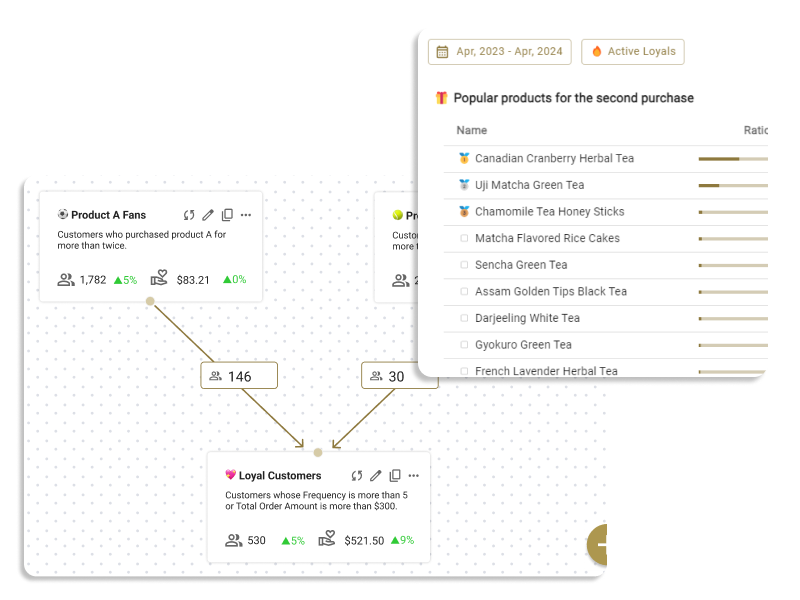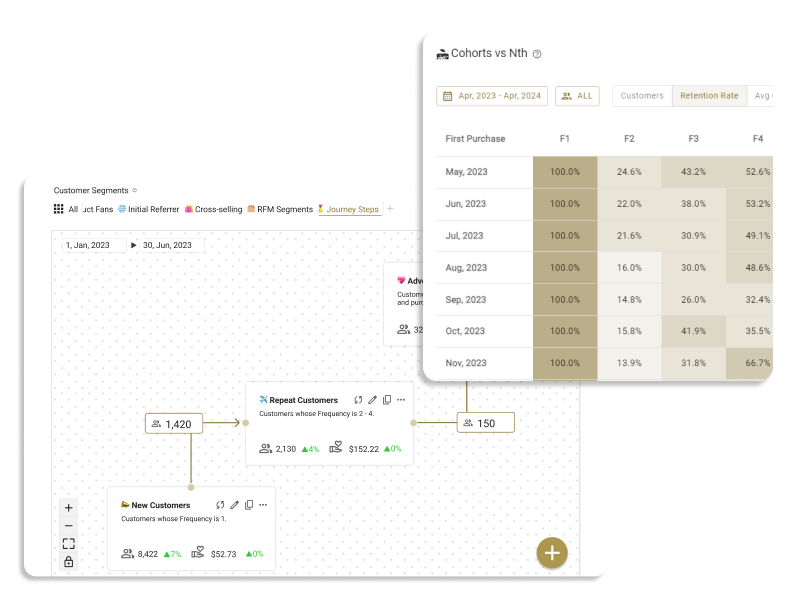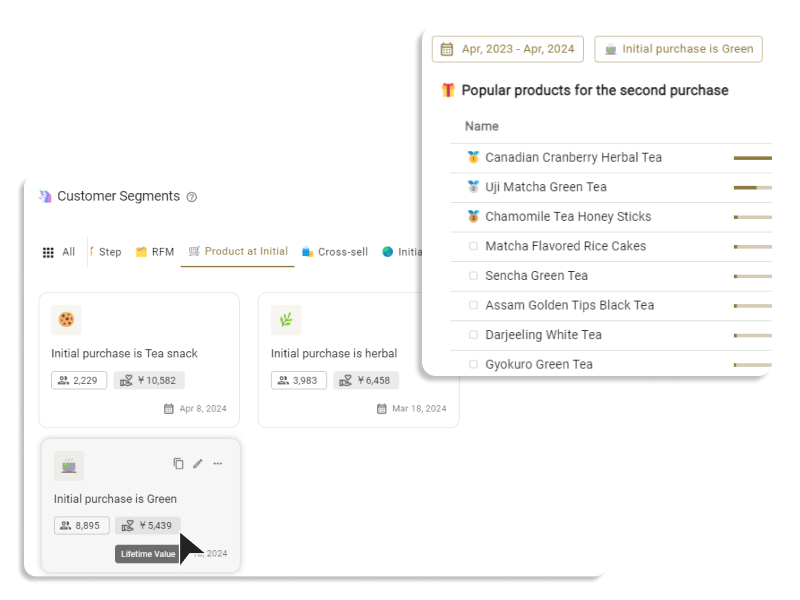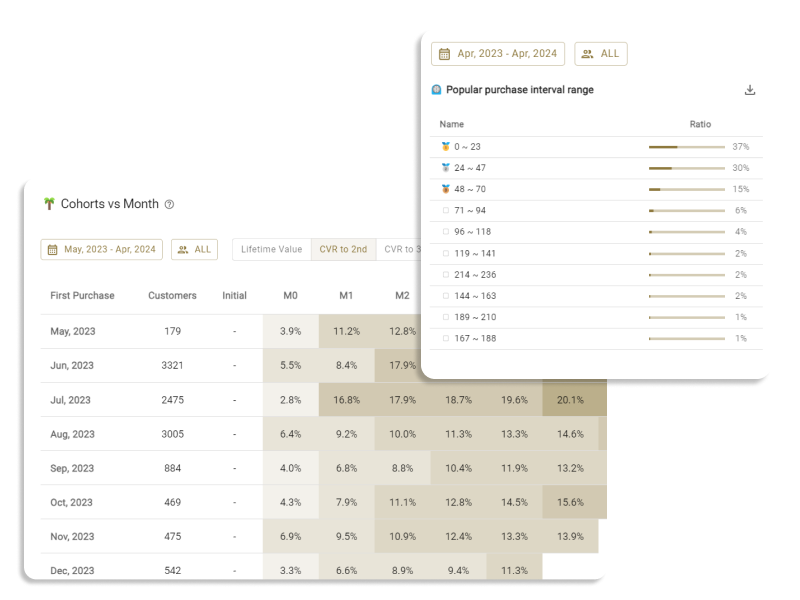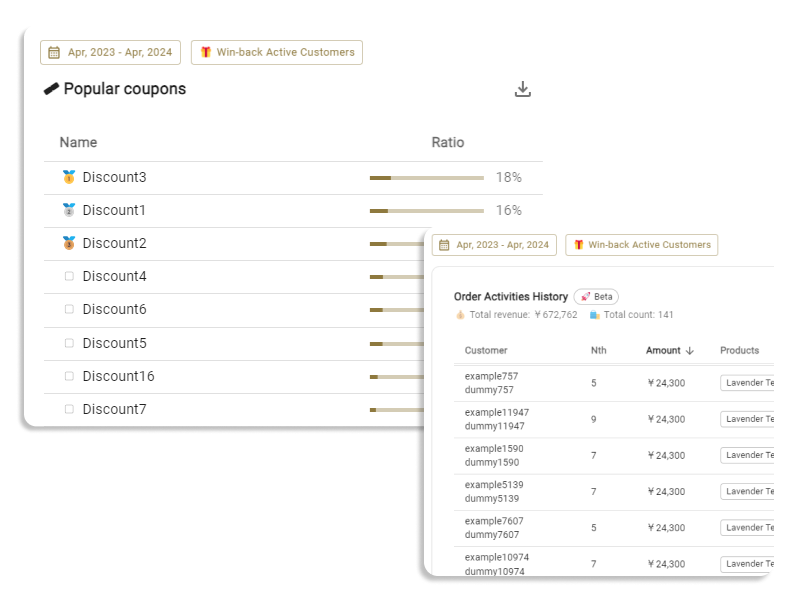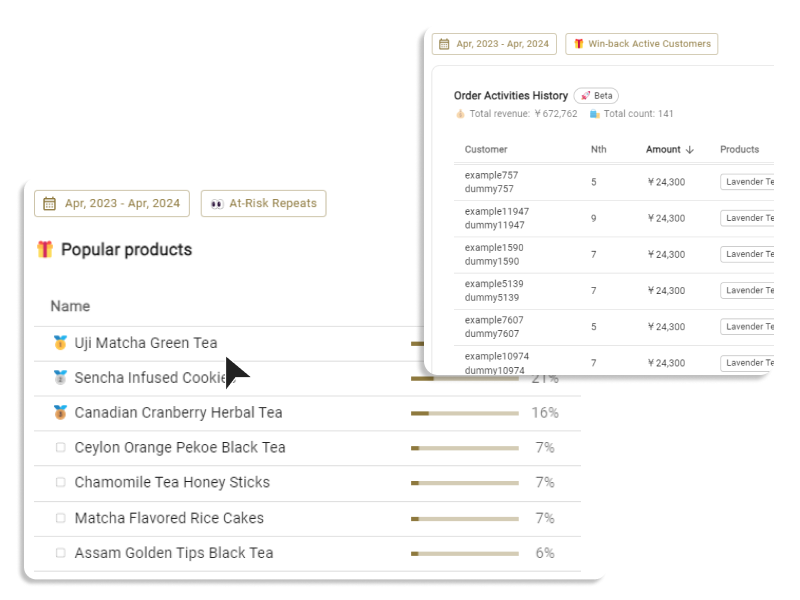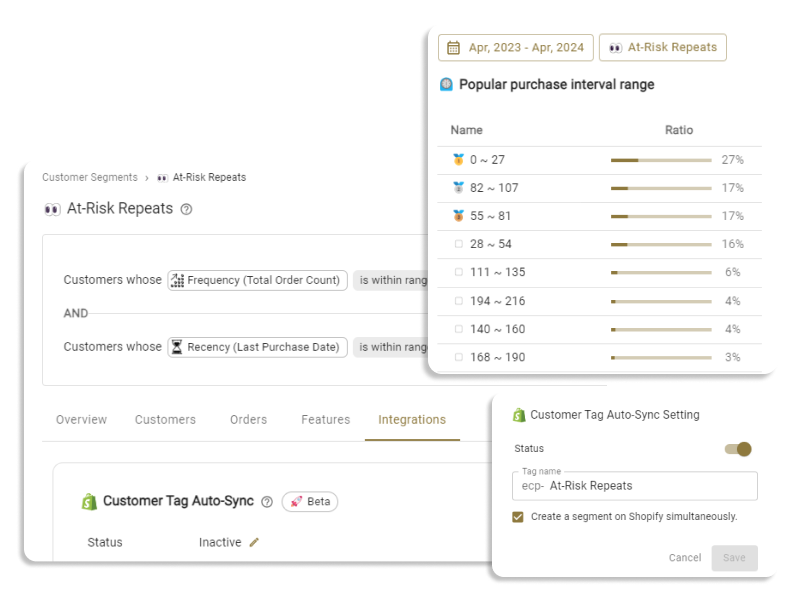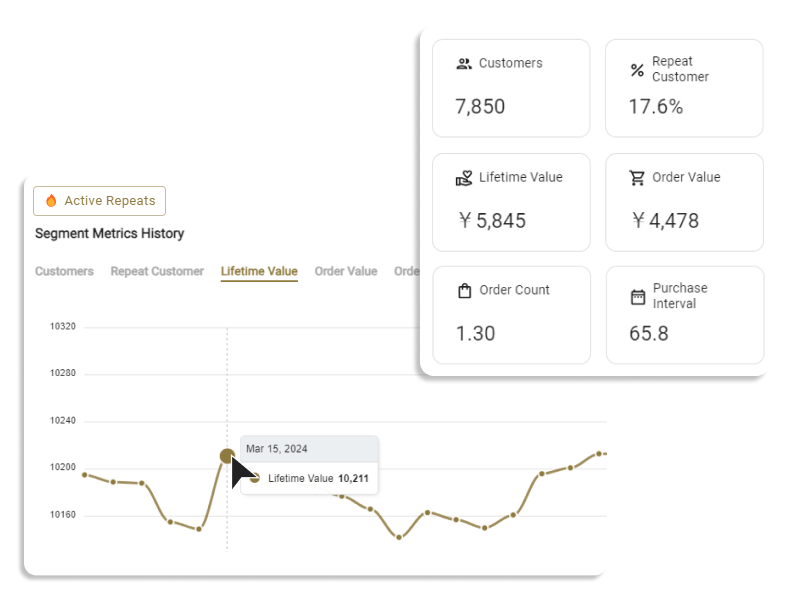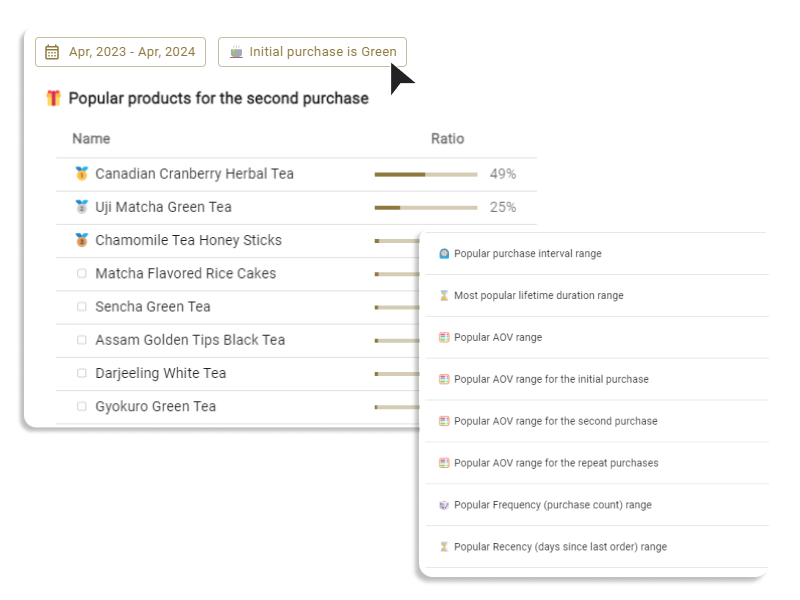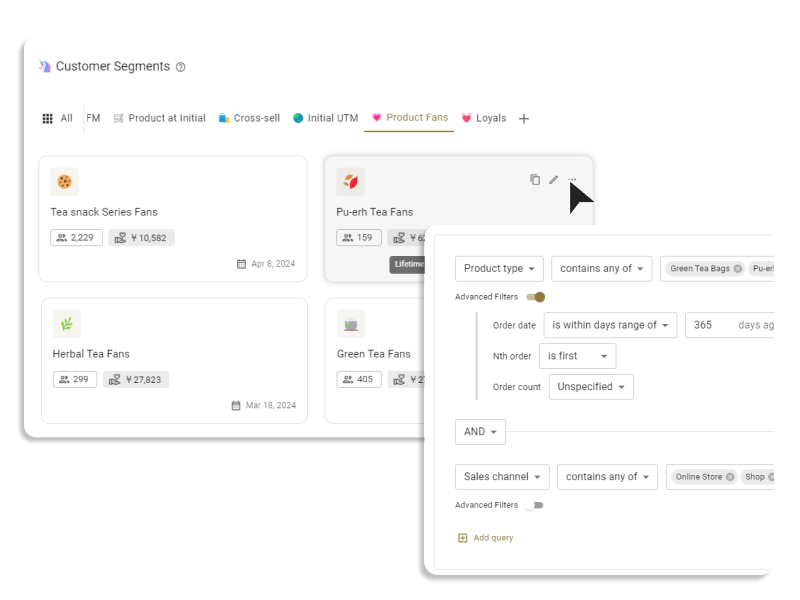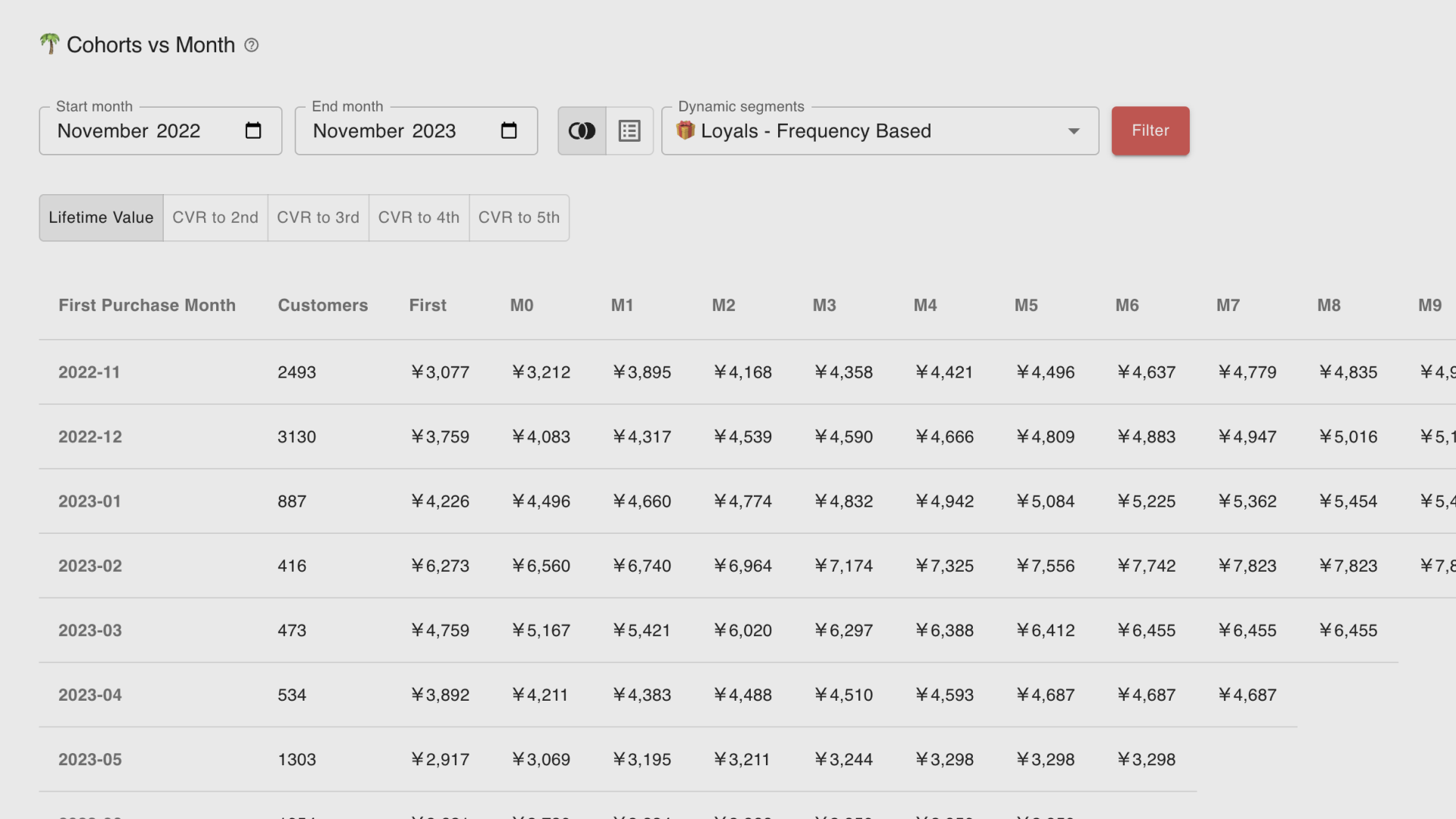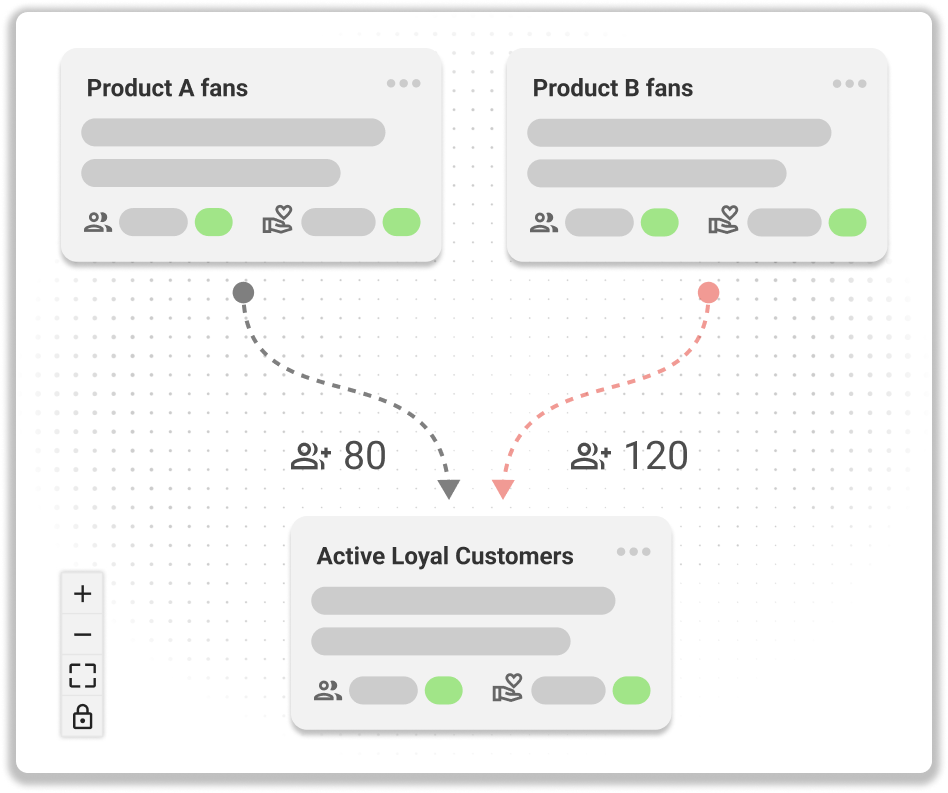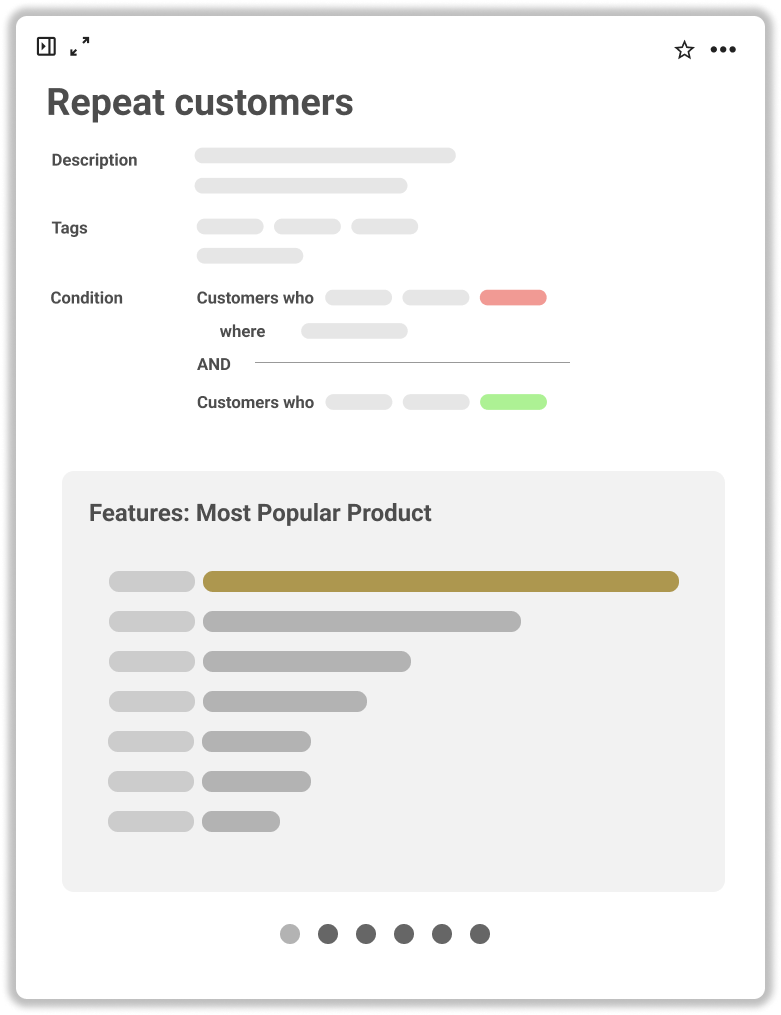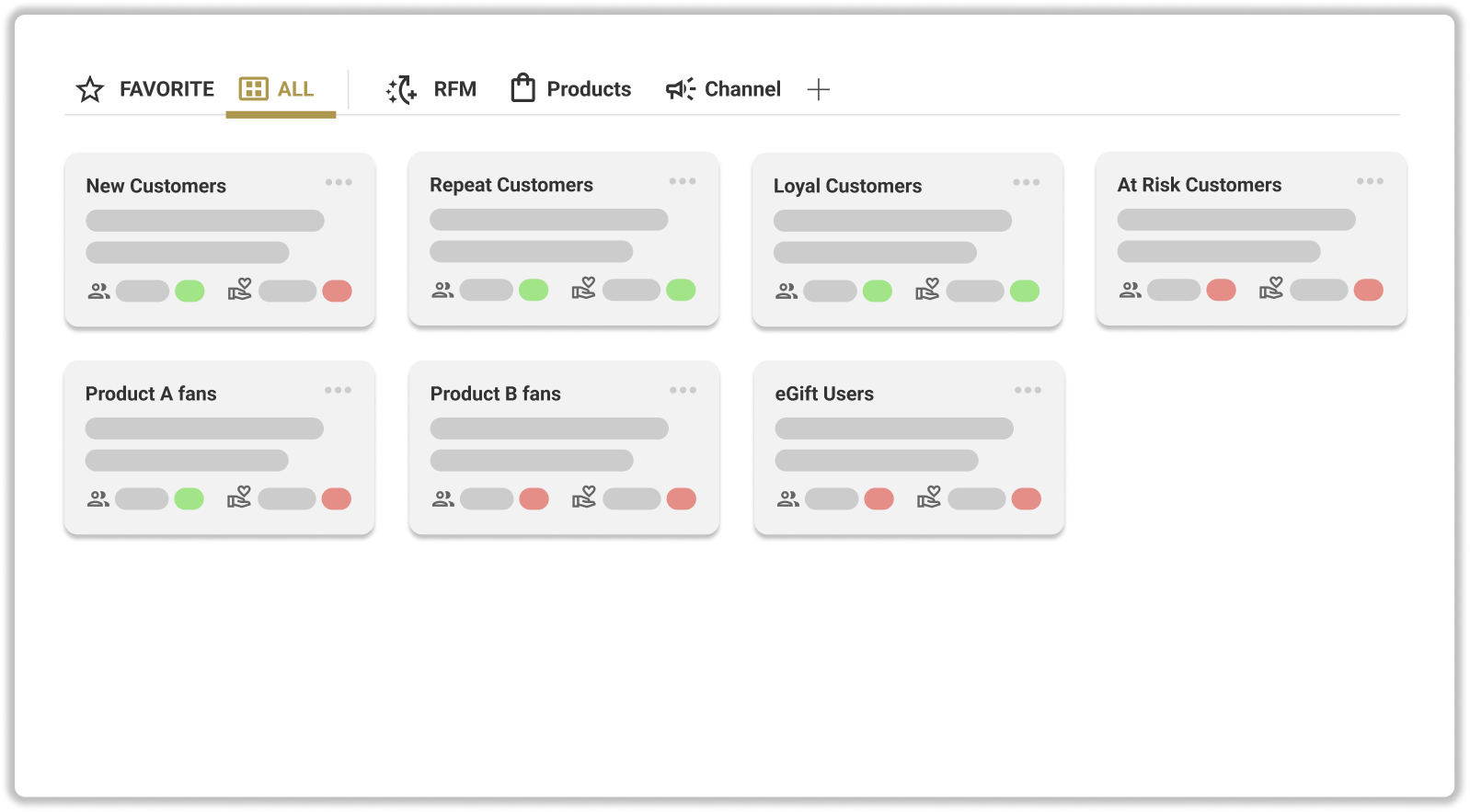Overview
Data Definition
Metrics History
All customer segment metrics is automatically saved on daily basis.
The metric trend data can be downloaded in CSV format.

Customers
Customers in the list
- Customers currently included in the customer segment are displayed.
- The customers included in the customer segment change daily due to customers' orders, purchasing behavior, and the passage of time.
Data Definition
Orders
Order Activities History
- Daily data on the number of orders and revenue from customers belonging to a customer segment are shown.
- The order history is automatically saved daily from the date the customer segment is created. Data is not available before the day the segment is created.
FAQ: What is the precise definition of "revenue from customers belonging to a customer segment"?
Let's use Customer A, who belongs to the "New Customer Segment" with the condition of “Total Number of Purchases = 1”, as an example.
- Customer A's first order is NOT recorded as revenue from the "New Customer Segment". This is because, as a result of this order, he becomes a new member of the "New Customer Segment".
- Customer A's second order is recorded as revenue from the "New Customer Segment".
- Customer A's third order is NOT recorded as revenue from the "New Customer Segment". This is because, as a result of the previous (second) order, he’s been no longer included in the "New Customer Segment".
So in short, right before any order is placed, we check if a customer is in a customer segment.
Views
- Graph View: Displays the trend of daily revenue data.
- Table View: Displays the order activity history in the segment
Period
- You can specify the period of data to be displayed from "Last 30 Days", "Last 60 Days", "Last 90 Days", or "Custom".
- The order history is automatically saved daily from the date the customer segment is created. Data is not available before the day the segment is created.
Data Definition
Features
This shows the "feature" of segments. Please refer to the detail specification here.
Integrations
Overview of the Feature
This feature automatically syncs ECPower customer segments with Shopify Customer Tags.
Every day, the following automatic sync processes occur:
- Assigning Shopify customer tags to new members of customer segments.
- Removing Shopify customer tags from customers who are no longer in a segment.
Using this feature allows any tool that can filter by Shopify customer tags to utilize ECPower customer segments.
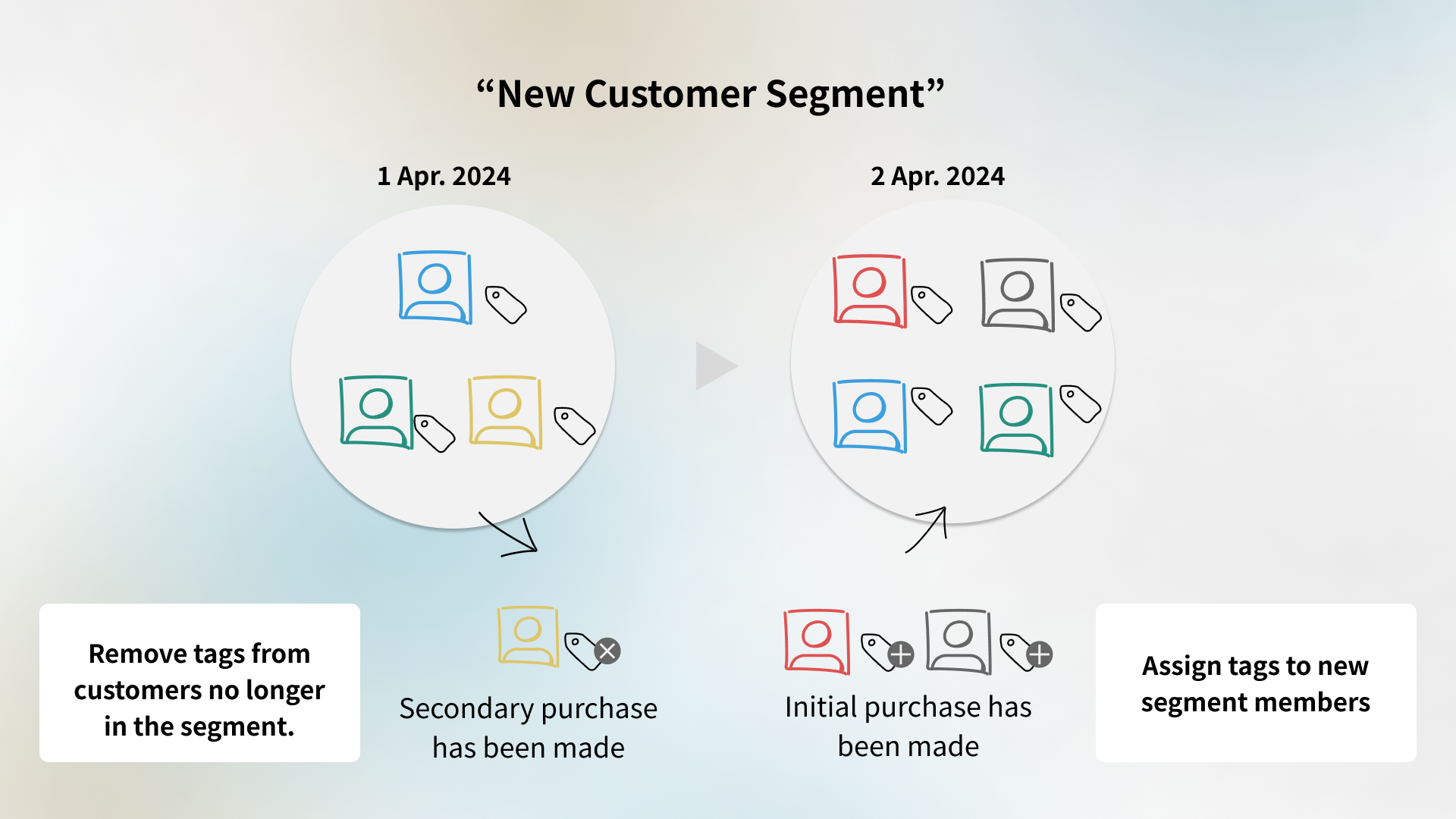
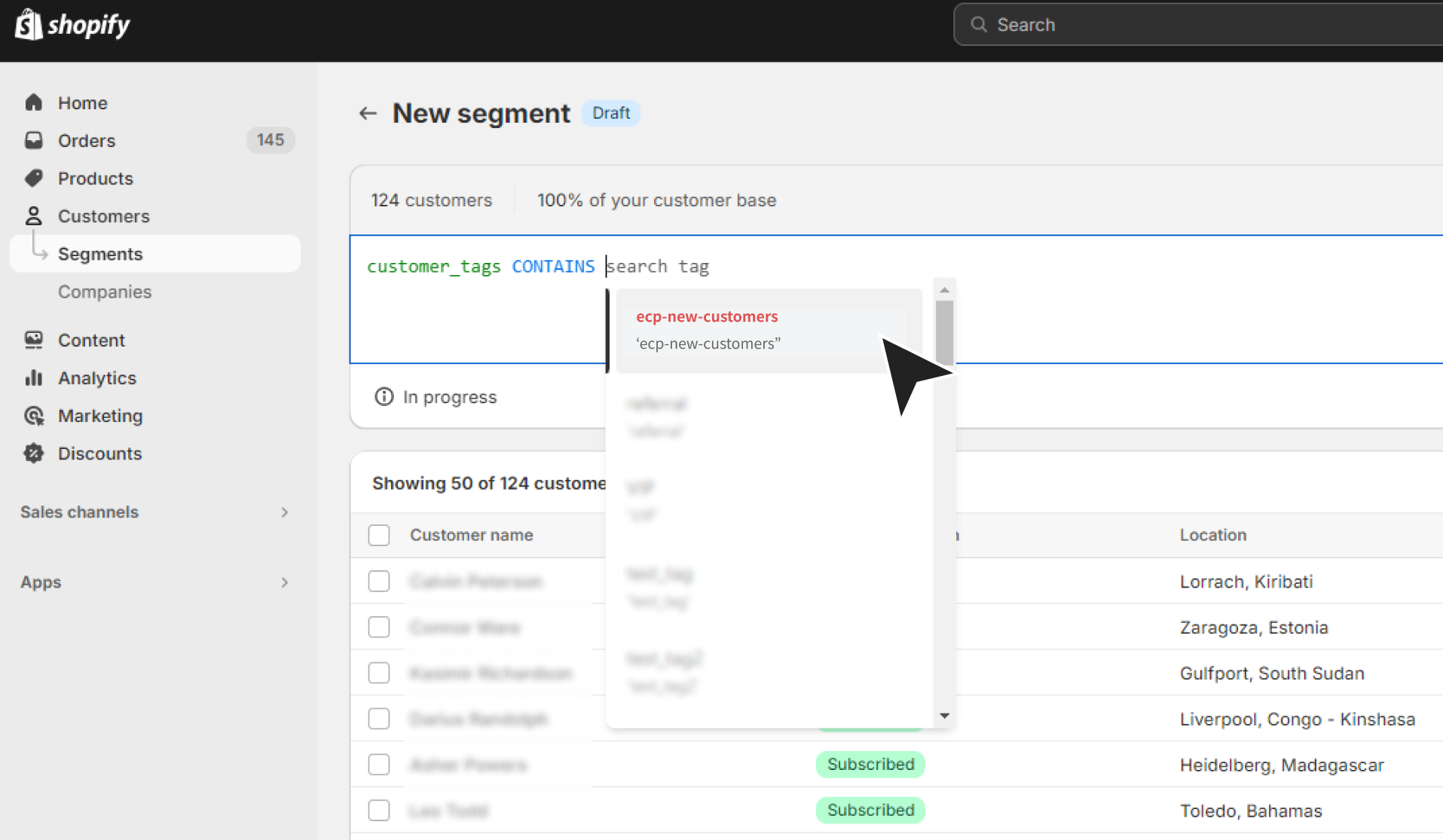
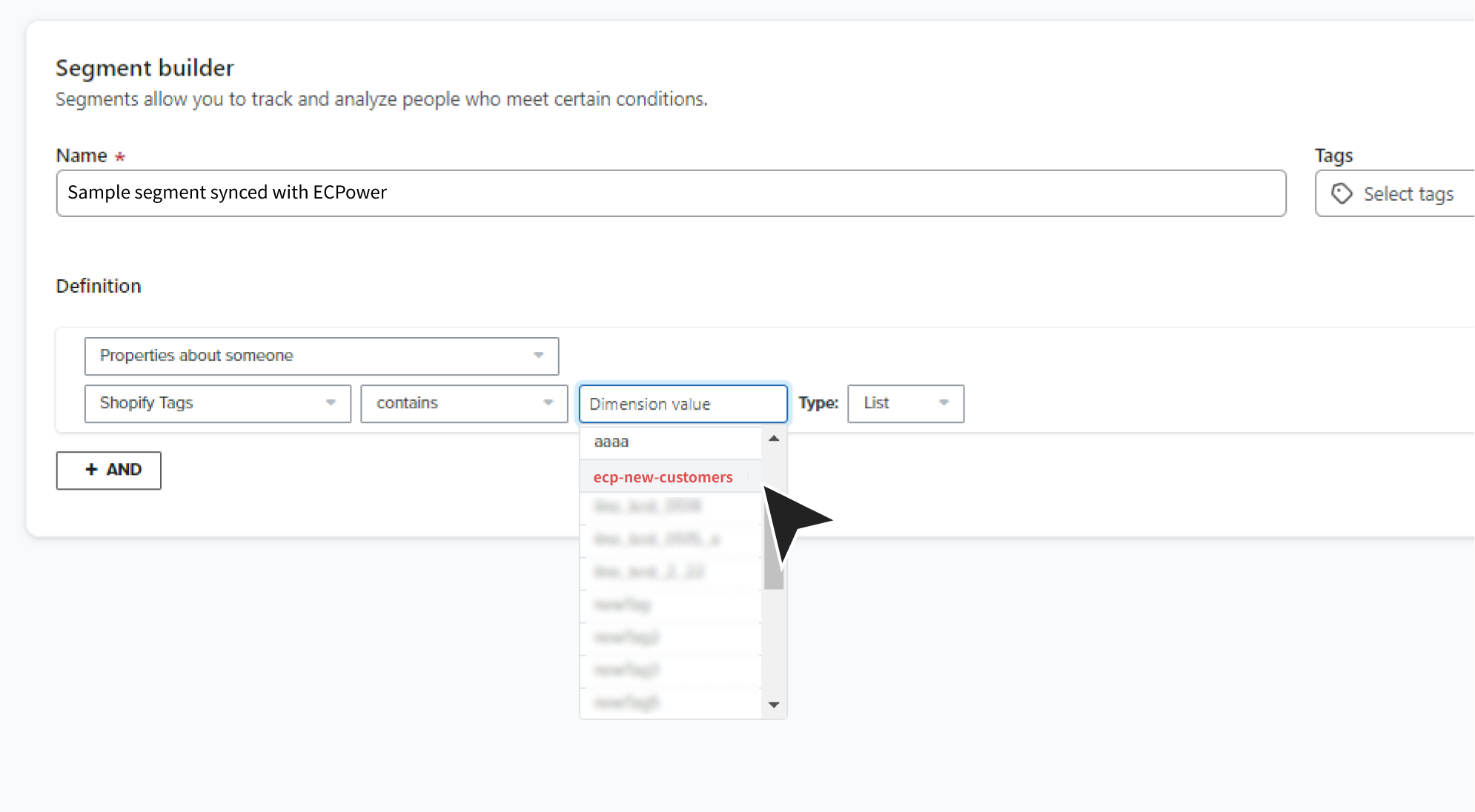
Activate Automatic Sync
- Click the icon on the right side of the “Status” to open the settings, then turn the status toggle ON, specify a tag name, and save.
- The prefix "ecp-" is automatically added to the beginning of all customer tag names, making it easier to search in other tools.
- When you turn the setting “Active”, the process of initially assigning customer tags starts immediately. Once the status shows “Active”, the initial tagging is complete. Notification will also be sent by email.

Disable Automatic Sync and Remove Customer Tags
- Click the icon on the right side of the “Status” to open the settings, then turn the status toggle OFF and save.
- Turning the setting “Inactive” immediately starts the process of deleting all specified customer tags. Once the status shows “Inactive”, the deletion process is complete. Notification will also be sent by email.
Estimated Time
The initial assignment and removal of tags may take some time depending on the number of customers.
Important Tips
To remove Shopify customer tags given by ECPower, always use ECPower for this task.
Deleting tags directly in Shopify or using other apps might mess up the syncing process.
If you've mistakenly removed tags in Shopify or through another method, you can fix things by switching the auto-sync feature in ECPower “Inactive” and then back “Active” again. This resets everything to how it should be.