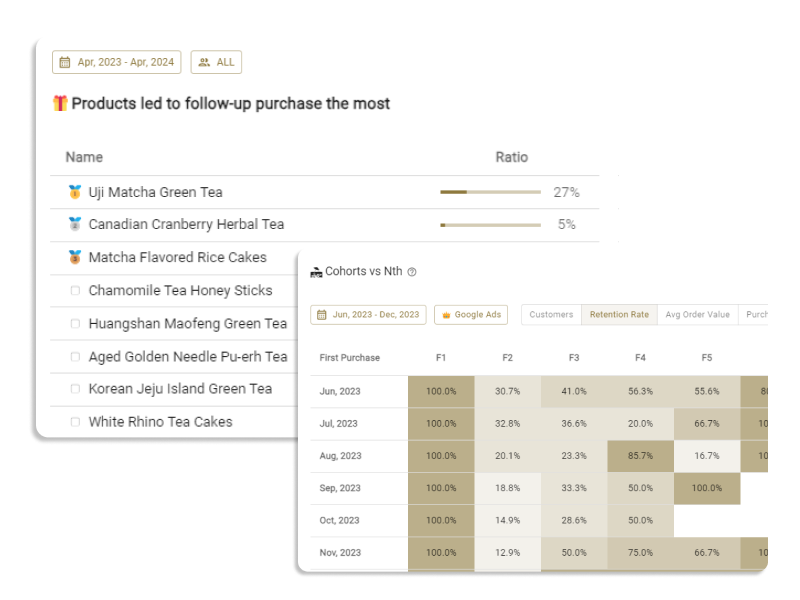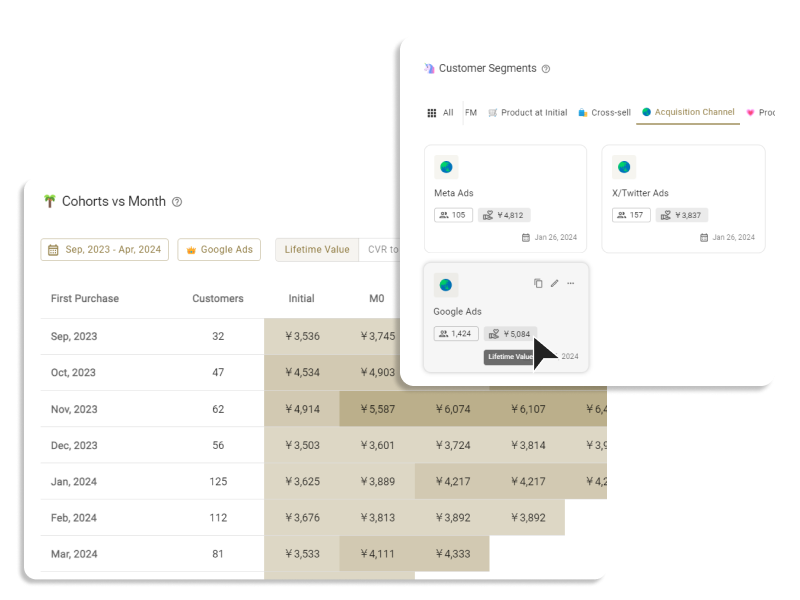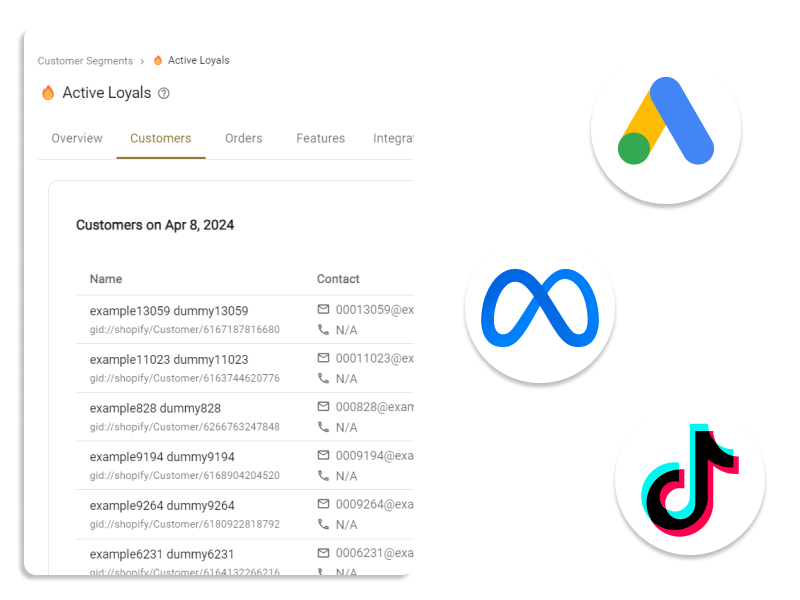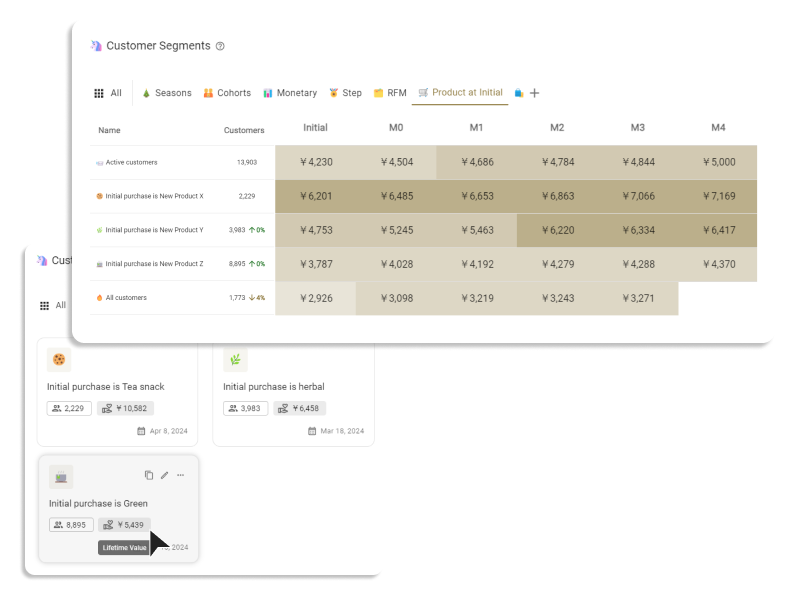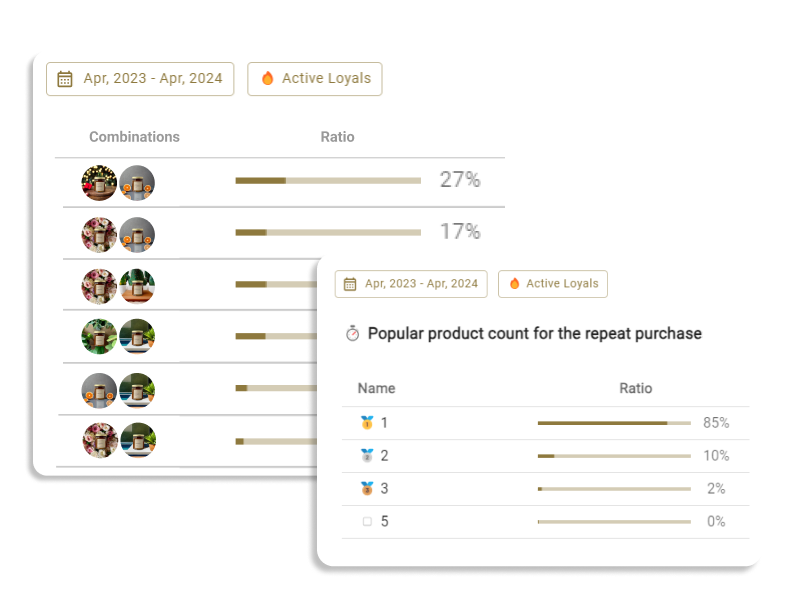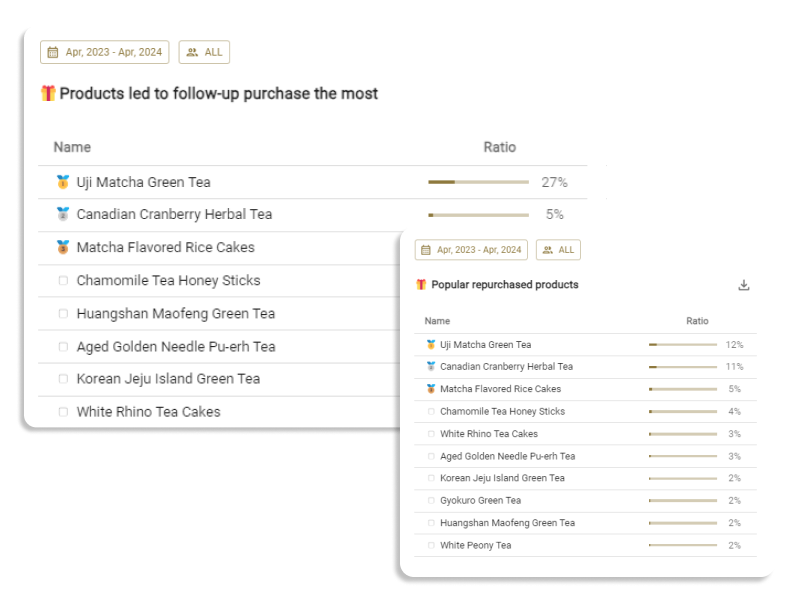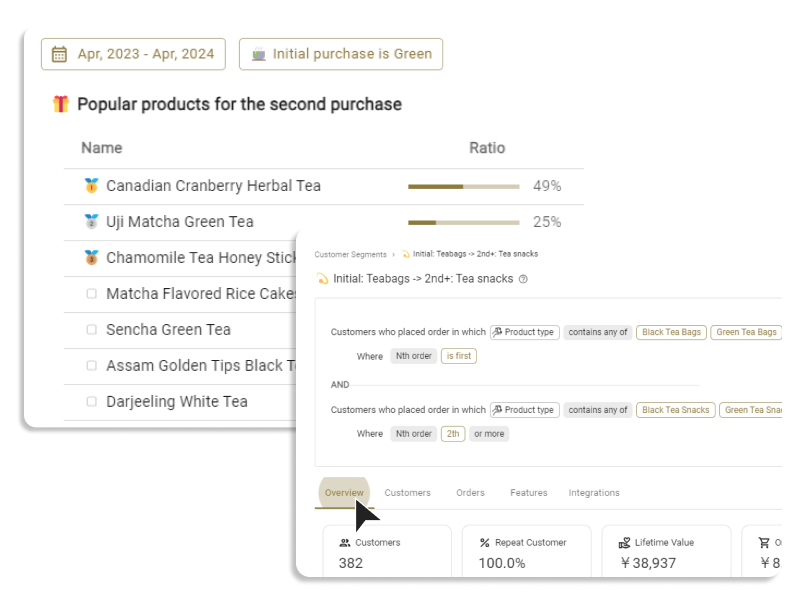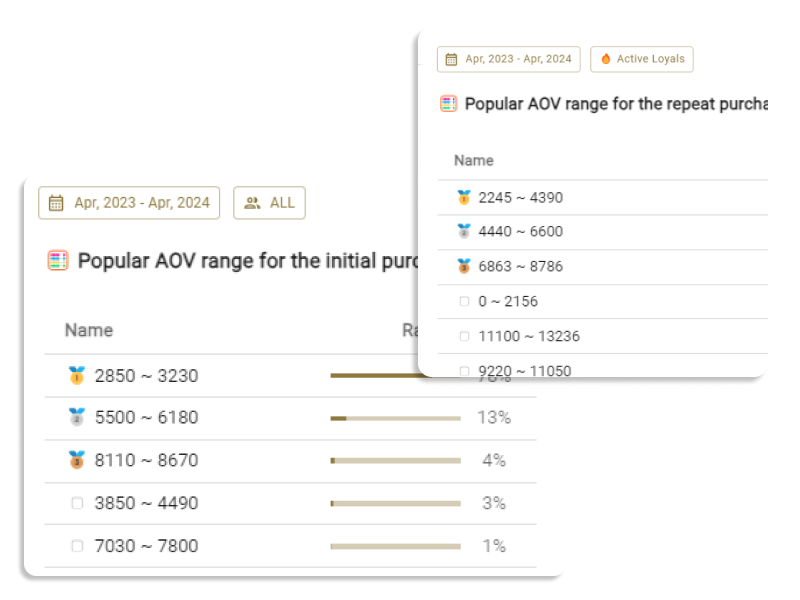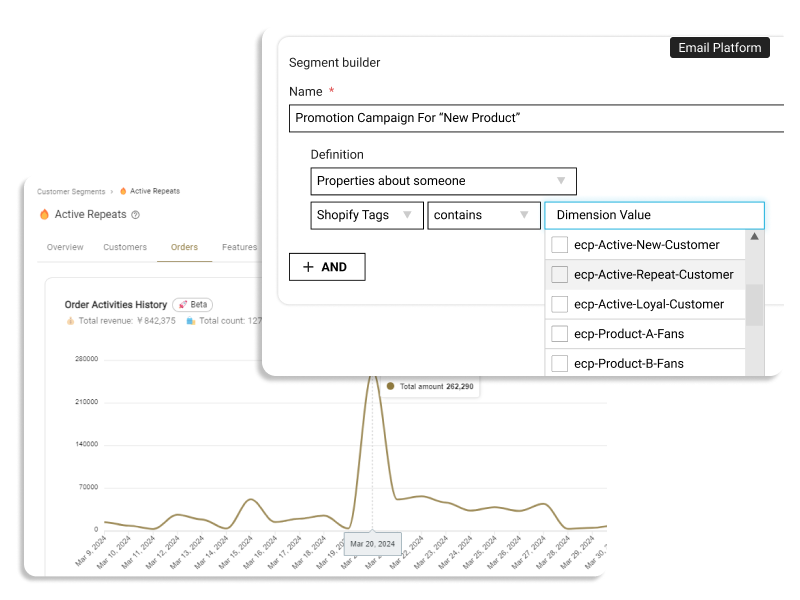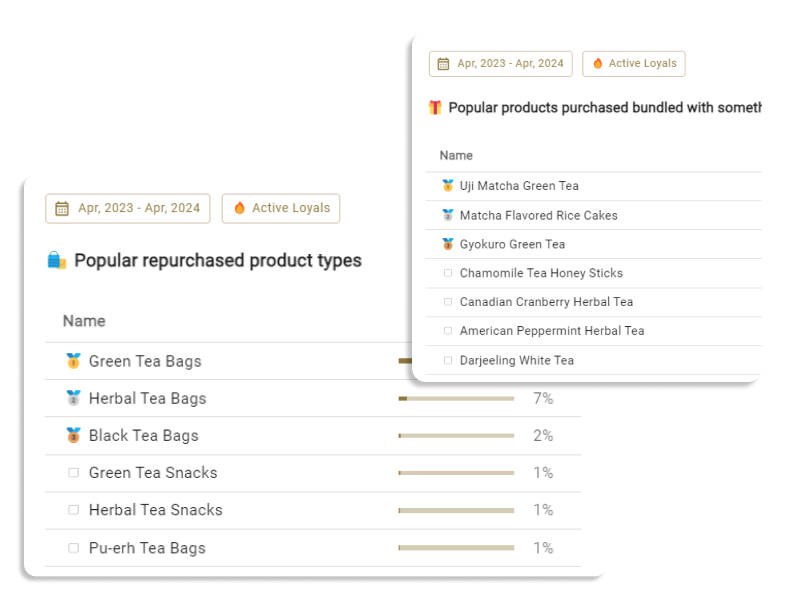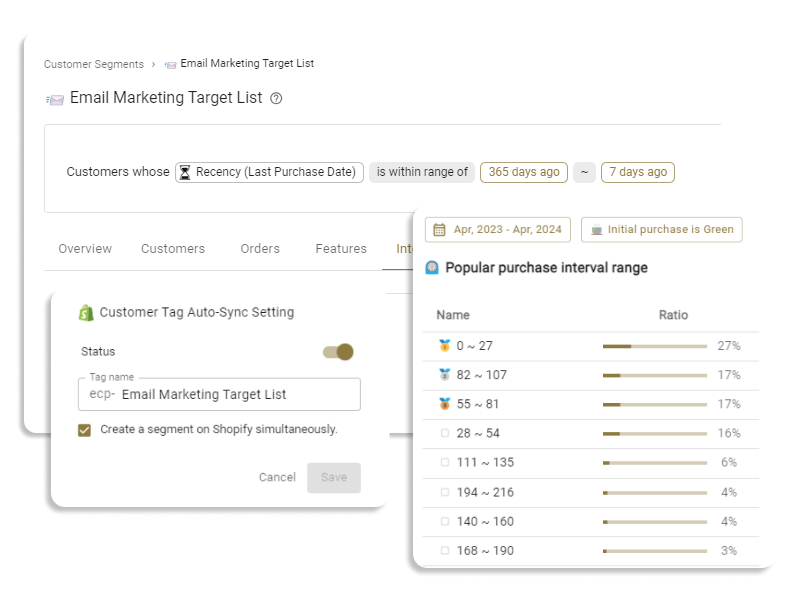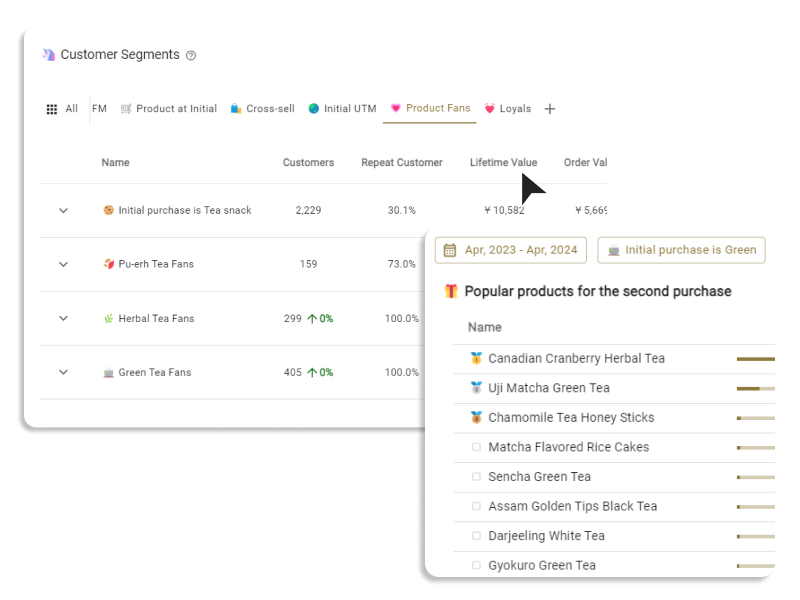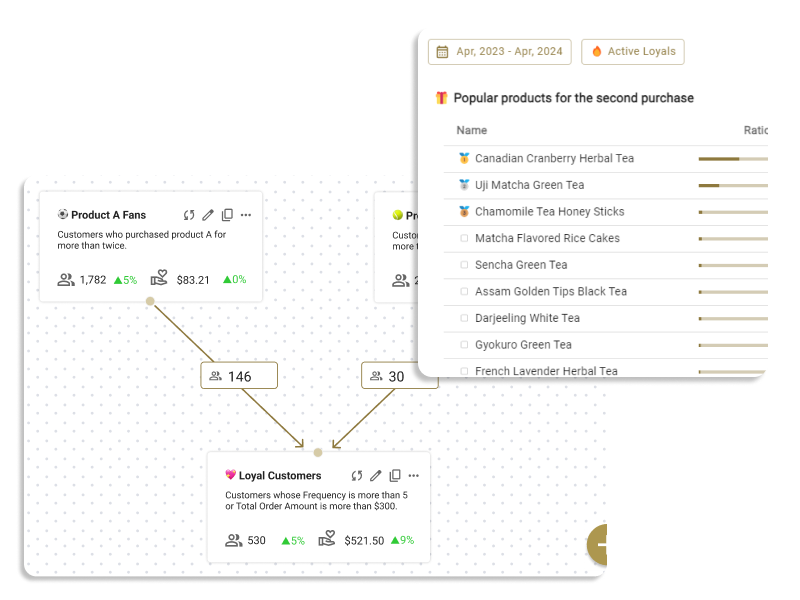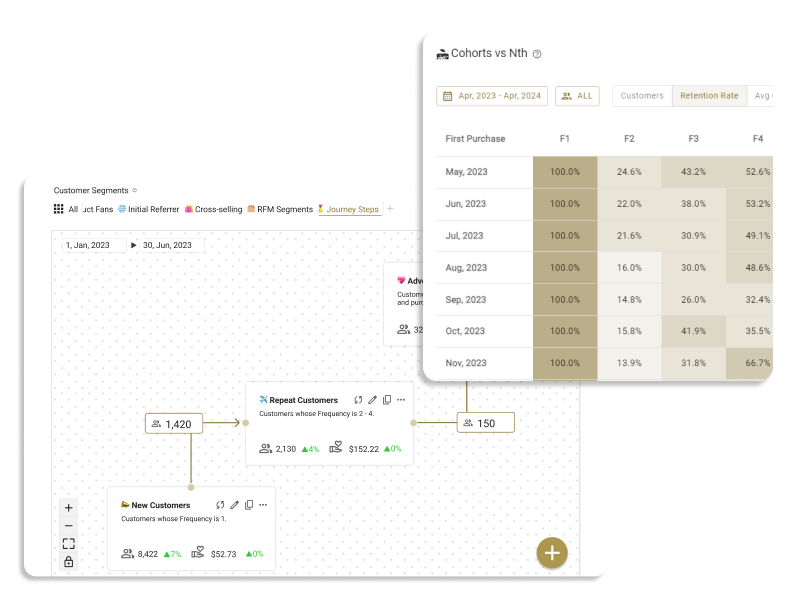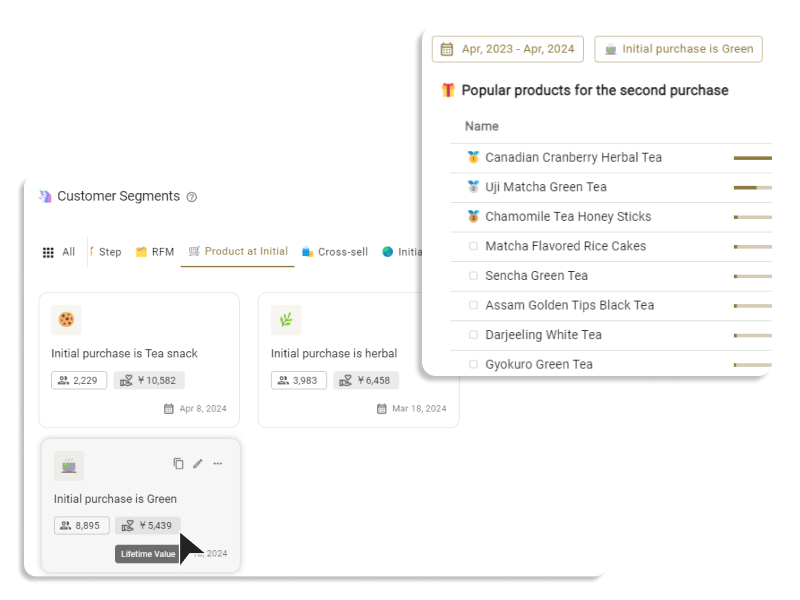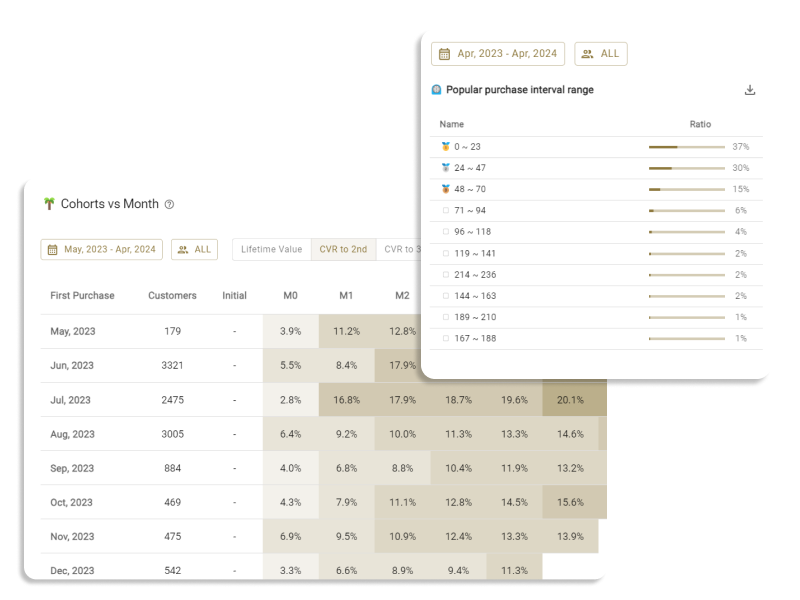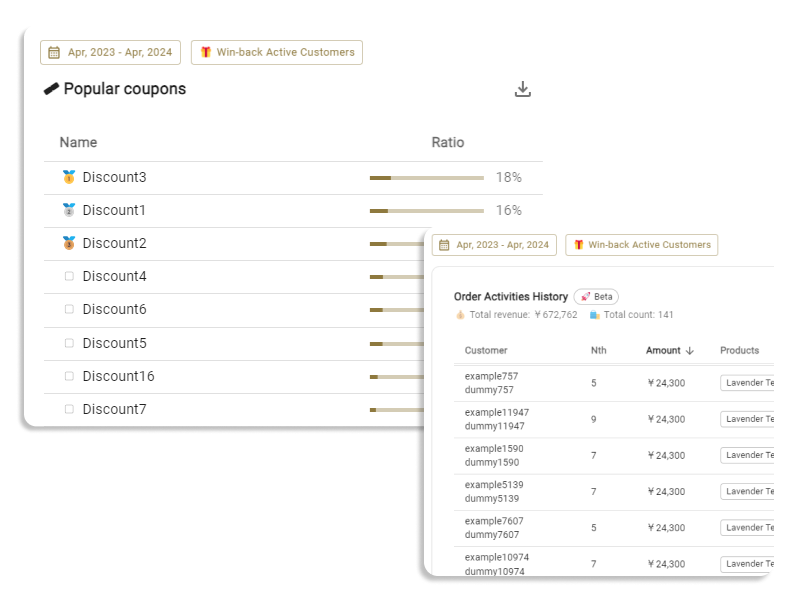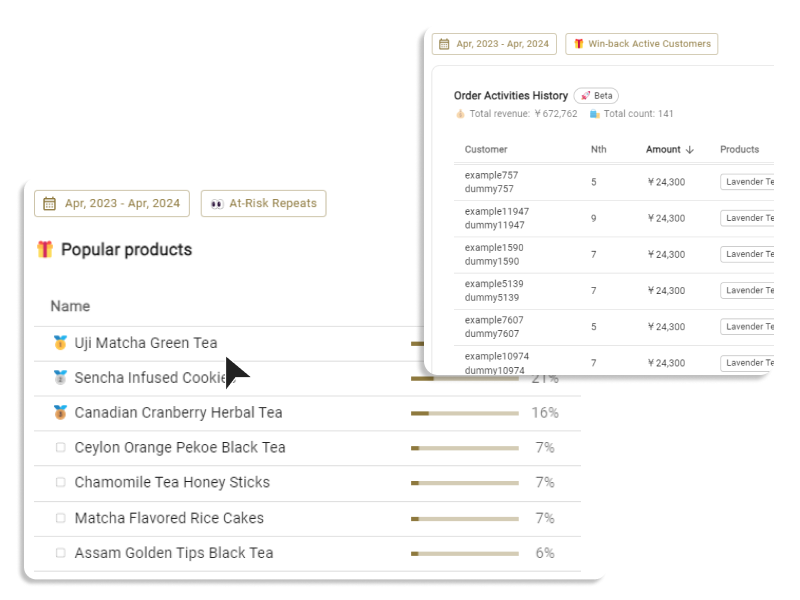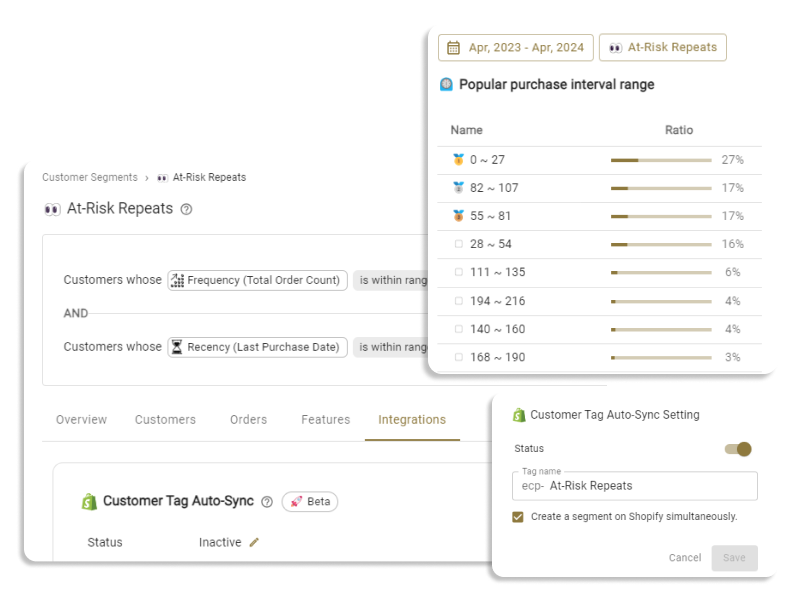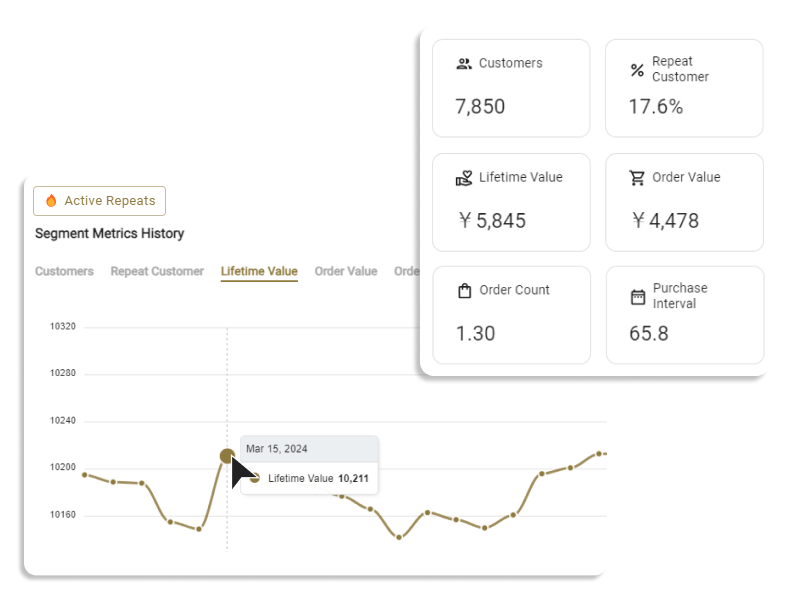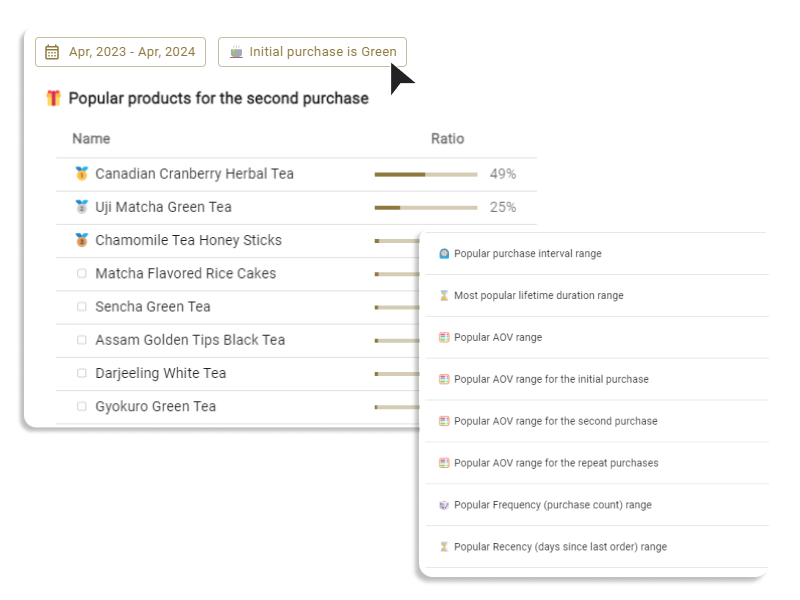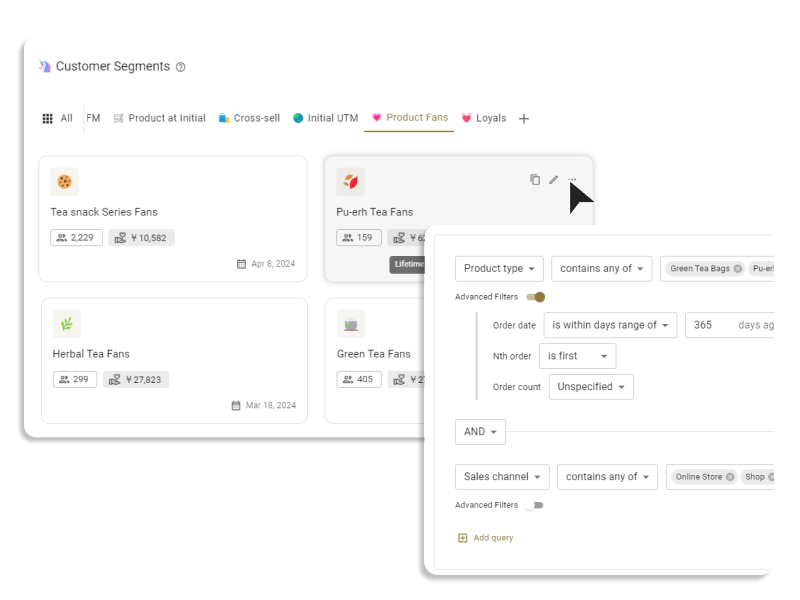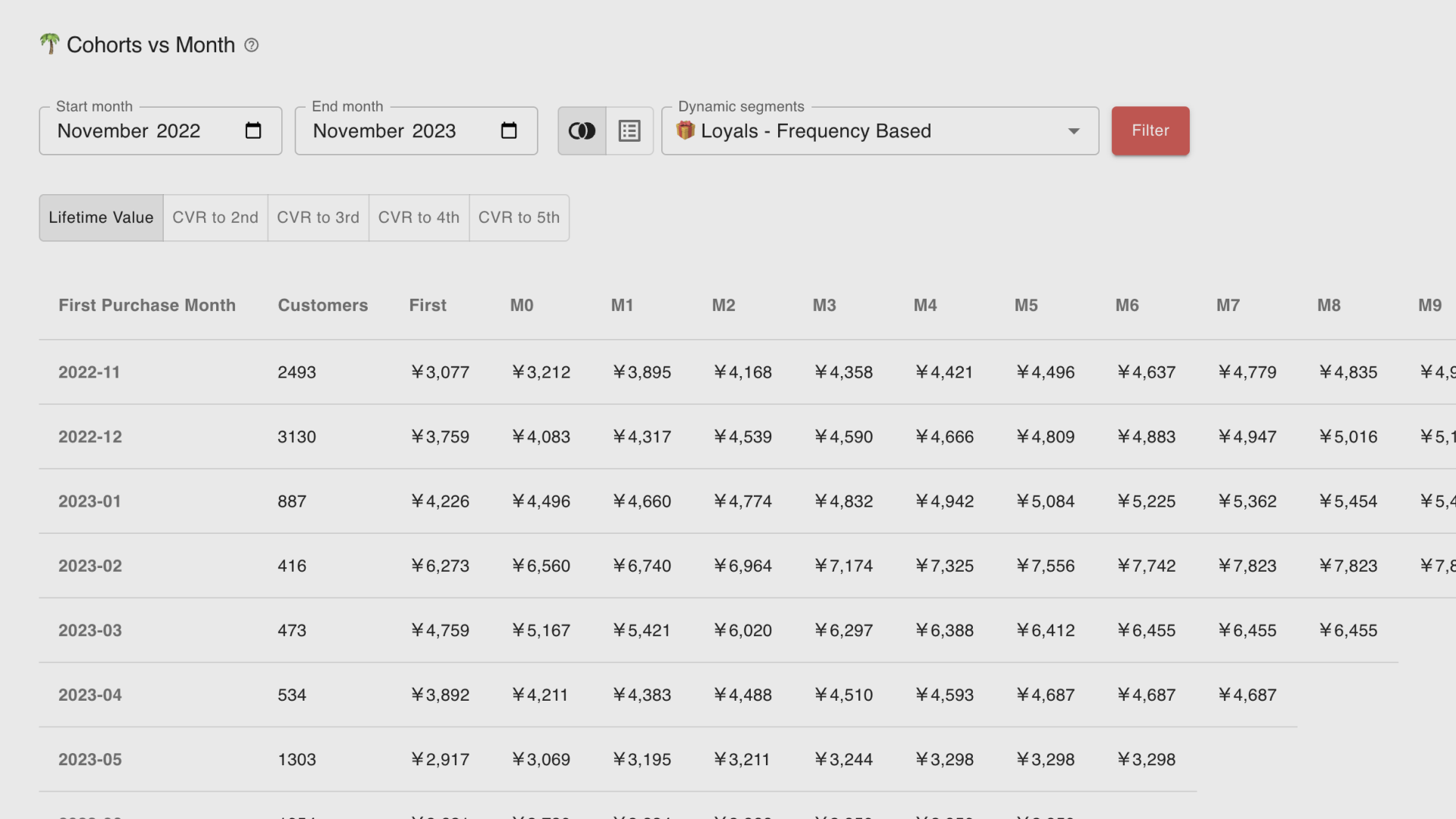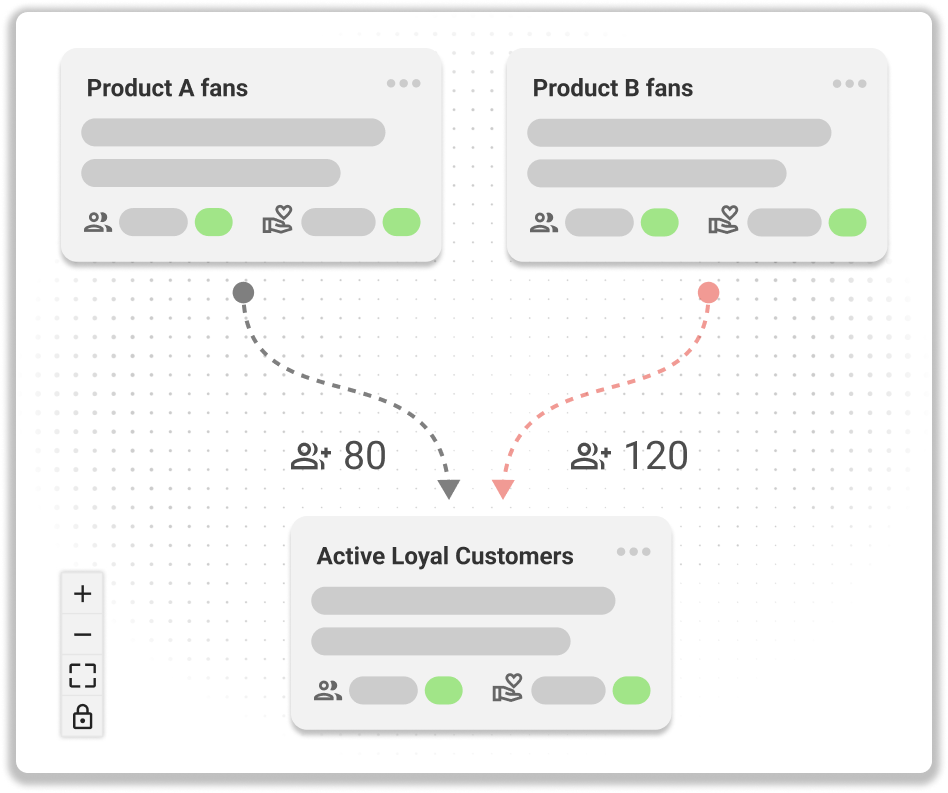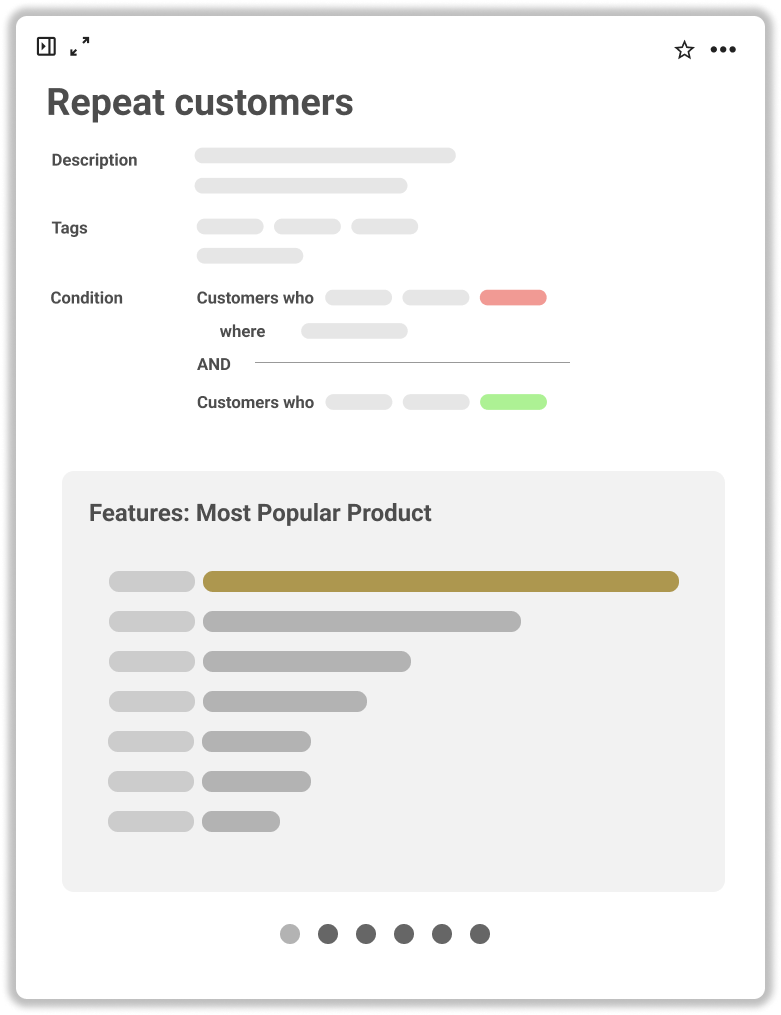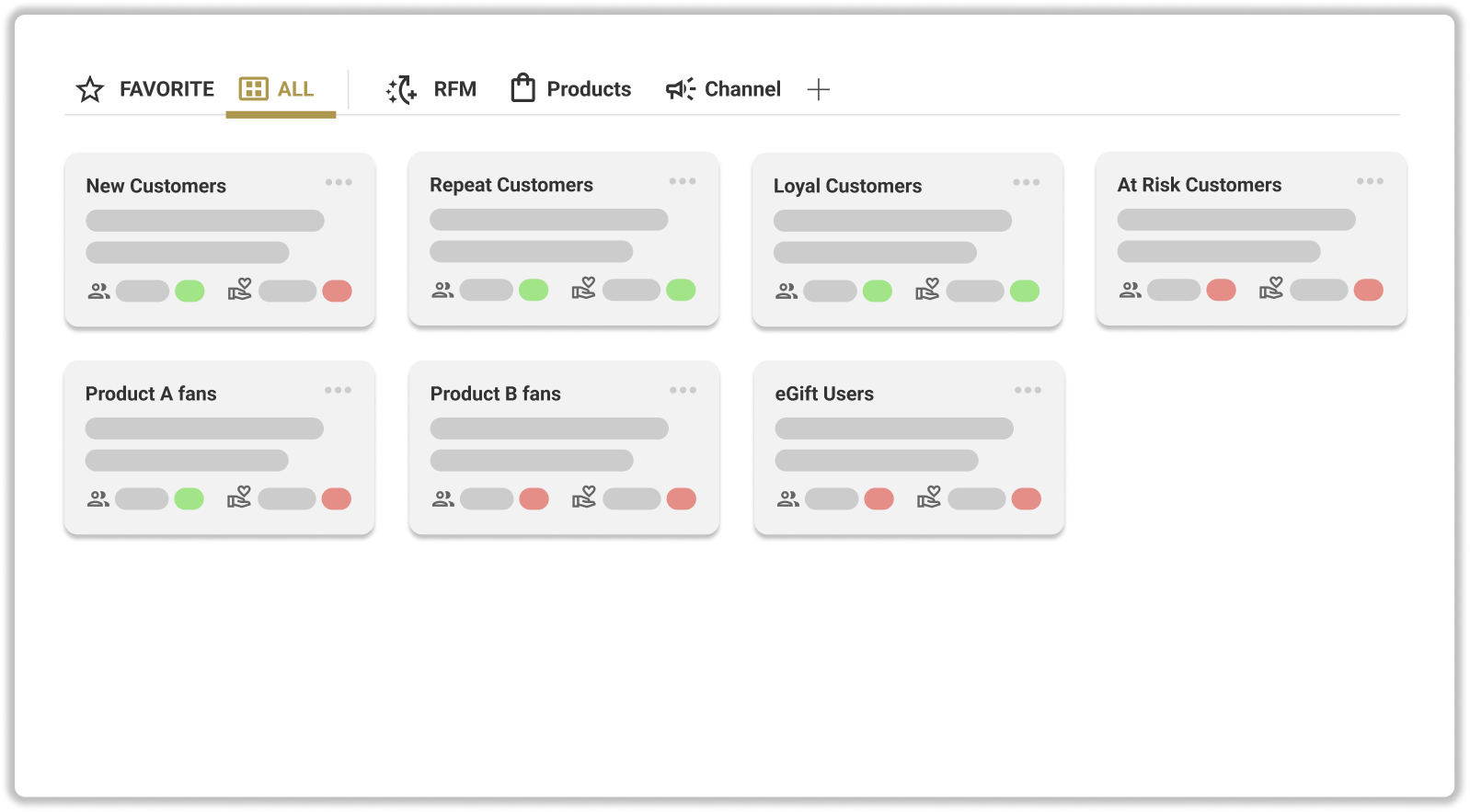.png)
Query Group
- “Query Group” is a group that combines multiple conditions.
- You can add multiple conditions within a group, and link them with AND or OR.
- If there are three or more conditions within a group, you can only choose to link all with "AND" or link all with "OR".
- You can connect multiple groups with AND or OR. When connecting three or more groups, you can only choose to link all with "AND" or link all with "OR".
Add / Delete Query and Query Group
- Query groups can be added by clicking on "Add Query Group". You can create up to three query groups.
- Query groups can be deleted by clicking on the "×" icon at the top right.
- Queries can be added by clicking on "Add Query". Within one query group, you can create up to ten queries.
- Queries can be deleted by clicking on the "×" icon on the right.
Dimension
Operator options for each Dimension
Advanced filters
- For order-related dimensions (order, product, customer acquisition), you can specify the following detailed filters:
- Order Period: Specifies the period during which orders were made.
- Nth order: Specifies the Nth that orders were made. If you choose 1st, it means customer who placed order in which product is xxx WHERE the Nth of the order is 1st. In short, you can create segments based on first purchased product.
- Order Count: Specifies the number of orders made.
- The detailed filters that can be set for each dimension are as follows. (★: Can be set)
Operator options for each Advanced Filter
Preview Metrics
- Preview the list of metrics when creating a customer segment with the currently set queries.
Save Segment As…
Name
- Name of the customer segment.
- There is a 64-character input limit. Also, duplication with existing names is not allowed.
- It can be changed after creation.
Description
- This is a field for entering a description about the content of the condition-based customer segment.
- You can add information that makes the conditions, creation purpose, and content of the segment easy to understand when viewed in a list.
FAQ
How can I create a segment that includes all existing customers?
- You can create a segment by setting “RFM > Total Order Count” as “1 ~ (null)”, which means customer who placed order (for any products) at least one time.